I’ve been thinking about my workflow for processing photos into Adobe Photoshop Lightroom.
When I go for a photo walk around or a photo project I tend to take a good number of photos but only save about 60% of what I shoot. This hard culling of photos happens at the front in my import process.
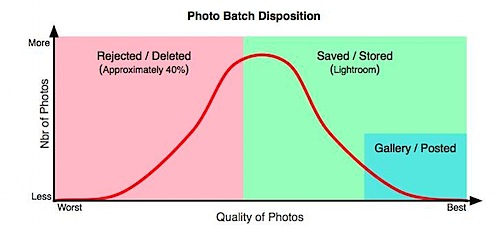
I’ve found my photos often distribute along a bell curve pattern with the majority of the photos falling within the good but not great area. Of the 60% I save and store, only five percent may ever be posted or published.
When I initially bring photos into Lightroom I import them into a special folder call “_Review” within their own “Date” sub-folder (see diagram below). This is done automatically by an import preset I’ve defined.
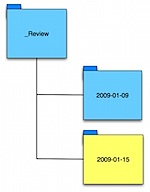
The beauty of using the “_Review” folder is that it isolates my new photos from my main library until I can review and keyword them.
I’ve found I tend to keep up with the review/key-wording process better with this visual reminder. I used the underscore as the first character of the folder name so it sorts first above my regular library folders–I’m reminded of photos awaiting processing each time I open Lightroom.
Once photos are imported into the _Review folder I carefully view and compared each photo, I use the Lightroom Reject Flag (‘x’ key) to mark those that don’t meet my criteria. Photos will be rejected for:
- being a near duplicate of a better photo; or
- poor technique or composition.
Experience has shown that this culling eliminates about 40% of what I’ve shot–the worst 40%. I’m pretty strict about eliminating sub-standard shots but there are exceptions if the photos were part of a special project.
As a side note, I never delete a photo from the storage card using the cameras delete photo option. I tend to believe that doing so raises the chances of corrupting the storage card and can cause the image files from that point forward to not be saved in contiguous sectors–which makes recovery of files very difficult if corruption does occur.
Once reviewing is complete I use the rejected flag filter to see only those I’ve flagged and then perform a quick final check. If I have second thoughts about a photo I’ll un-flag it here.
The final culling step is using Lightrooms “Delete rejected photos” option to remove the photos both from the Lightroom dB and the hard disk.
Those photos that made it past this review/culling process can then be key-worded.
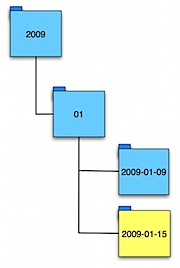 Upon completion of the keywording process, the appropriate “date folder” containing the processed photos is moved from within “_Review” to my main library with a simple “click and drag.” Lightroom handles the moving of the actual physical files and folders.
Upon completion of the keywording process, the appropriate “date folder” containing the processed photos is moved from within “_Review” to my main library with a simple “click and drag.” Lightroom handles the moving of the actual physical files and folders.
My main library uses a “Year” > “Month Nbr” > “Date” folder hierarchy for processed photos.
I like to hear how some of you may handle this same workflow. Do you save every photo you take or do you have a culling process? Are there special tricks you use to make judging and key-wording photos easier?
Discover more from
Subscribe to get the latest posts sent to your email.
I organize my photos nearly the same way; however, I don’t use the review folder. I do it in-place, but I like your idea much better. Also, I’ve been seriously lax in doing keywording. It’s not like I don’t have the time to do it!
@Paul: Yea, the “review” folder has been a huge help in keeping me honest about reviewing and keywording in a timely manner. When I use to import them directly into my main folders I’d end up never going back and doing anything with them.