
Most people do not have adequate back-up strategies for the data on their home computers. For most of my computer usage life I didn’t either and have lost irreplaceable data because of it.
This year I’ve been working to improve this situation.
What’s Important To You?:
First, you have to identify and prioritize the important data on your computer. What would you miss if it was all lost? Now, If after thinking about this you can’t come up with anything, then your done. Nice job!
However, for me there are things I don’t want to lose. I’ve listed my main “keeper” categories below, if they’re replaceable, and other related information about their storage or replacement requirements:
1. Digital Photos – Irreplaceable – Due to their size and volume most are not stored on any other media (CD’s or DVD’s).
2. Personal documents, papers and communications – Many replaceable, some not – It would require must work to recreate this data. Some I could not recreate.
3. Digital Audio and Video – Most are replaceable – There would be substantial cost in time and money in replacing this data.
What Do You Need To Protect Against:
Second, you must understand the many tragedies that could result in the lost of data.
1. Hardware failures: Hard drives fail! They grow old and fail or they can fail while still new. Sometimes when they fail you can get your data off them and sometimes you can’t. Other hardware such as drive controllers or computer components can fail as well resulting in at the least your data being unavailable until repairs are made. Electrical storms or power line spikes and surges can lead to failures so be sure and protect your valuable equipment with surge protectors and/or UPS’s.
I’ve lost some irreplaceable digital photos to a hard drive failure, so I know how terrible that situation can be.
2. Theft: Homes are broken into all the time. In these burglaries the most stolen items are most often electronic components. They’re easy to turn into cash. Say you back up regularly on a external USB drive and arrive home to fine both your computer and USB drive are missing. You data is probably gone for good.
3. Natural Disasters: Home fires can result in the total lost of you equipment and data. Also, depending upon what part of the country you live, in you may have to deal with hurricanes, tornados, flooding and earthquakes. Any or all of these natural disasters can strike and destroy your equipment and data.
How Far Are You Willing To Go:
Once you decide what’s really important to you you can calculate how much storage space you’ll need.. It may only be a matter of having a regular schedule for burning the data to CD or DVD’s and storing them in a bank vault. However, if the data amount is large, or you want to back it up more often, you may need to find other methods.
There’s always going to be a balance between how important the data is and how much it’ll cost in either time or money to safeguard it. That’s a personal call that you’ll have to make.
My Back-Up Strategies:
You may think that my back-up efforts are over the top for most home users, but after the hard drive crash where I lost some irreplaceable photos I swore to never let it happen again.
The two main strategies I use are:
- back-up and then back-up the back-up; and
- make it as automatic as possible so I can’t get lazy or forget to do it.
I have a home network which consist of a main computer, three secondary computers, and a laptop. This network also includes a Network Assess Storage (NAS) device with RAID protected online storage. The network is a gigabit ethernet network with 802.11b/g/n wireless access.
My main computer and the critical data on the network is backed up via a number of auto-scheduled jobs (see back-up diagram below). The back-up applications I use include “SuperDuper“, “Chronosync” and the Mozy client for Internet back-up. Most of these jobs run daily or as required depending upon when objects change or are added. All the back-up are “smart-backups”, meaning they only save the changed or new objects. I use “Chronosync” to backup selected folders on HD02 instead of the whole harddrive.
The backup of photos and critical personal documents to the Internet via Mozy is protection in case of thief or a natural disaster. The cost for Mozy is $4.95 per month with unlimited storage. Currently I’m only using this to back-up photos and documents.
By having my photos and the Adobe Photoshop Lightroom dB on my main computer I get great performance when I do digital photo work. By having the photo’s and dB backed up to the NAS device each night, all the other computers on the network have access to the photos without me having to share my local drive.
As far as the secondary computers on the network, they are backed up to the NAS device on the last week of each month using “SuperDuper” and my laptop is backed up to an external firewire hard drive also using “SuperDuper.”
Do What’s Right For You:
There’s no right or wrong answer in how you back up your data. Just be sure that you do. You have to find the method that fits. One that you can use and not forget.
The solution above does what I need without me having to manage it on a daily basis. For me, that’s the best way to ensure it happens! :-)
Technorati Tags: chronosync, data, mozy, apple, backup, superduper, os+x, mac
Discover more from
Subscribe to get the latest posts sent to your email.
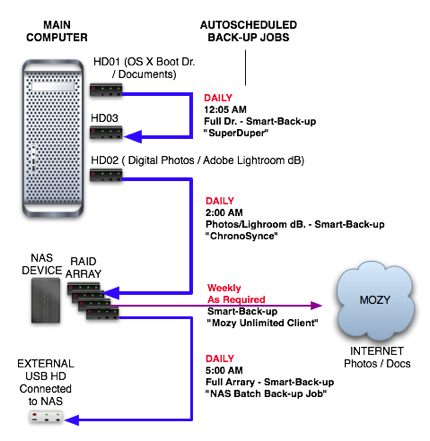
Try http://www.steekup.com for your online backup
Irainy,
Thanks but with the amount of data I’m storing, Mozy is cheaper at $4.95/mth with unlimited storage.
You show in your drawing the NAS device backing itself up to the Mozy server. How are you doing this? Mozy’s mac software seems to screen for networked drives and block them. I want to use my NAS as a media server and local backup repository then do an offsite backup of the entire NAS to guard against theft and fire. Can you help me fill in that last missing piece?
Scott,
I’m not seeing that blocking of Network Drives you’ve described.
On my MacPro I have mapped shared drives from the NAS device. One of these is named “Media” and contains all my music and video files, managed by iTunes.
In Mozy I’ve created a back-up set that’s mapped to this “Media” drive. Mozy, running on my MacPro then backs everything on this drive. I never had a problem with this.
Great info in case something ever goes wrong with my 500 year old PC. Thanks for sharing. Right now I just backup to my FTP server though.