If you take digital photo you might think you have to have some type of utility or application to view the EXIF Data of the photos on your Mac. However, there is a way to view the basic EXIF data in the OS X Finder.
Apple – Pro – Tips – You’re Two Clicks from a Photo’s EXIF Data: Just click on the photo’s icon, then press Command-i to bring up the info dialog. When it appears, click on the right-facing triangle beside the words “More info” and the basic EXIF data will appear.
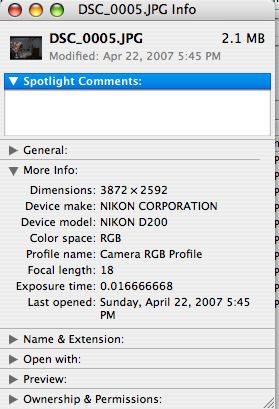

you can also use the venerable graphic converter to view all the exif data. It has come preinstalled on some macs. Otherwise it’s available here: http://www.lemkesoft.com/download.html
All I really need is “date picture taken”. Where is that?
Trevor: The creation date (date picture taken) is not displayed in the OS X Finder. I would suggest that you can download “MacMetaShow,” a FREE Mac OS X droplet application, at the link below that will allow you to drop any image file on it to display all EXIF data.
http://xray.bmc.uu.se/markh/photos/macmetashow.html
Thanks for the tip. Do you know of a way to get finder to add more metadata to view?
I second Tim: Do you know of a way to get finder to add more metadata to view?
NOT TRUE (apparently?) FOR MAC OS 10.3 (must be an enhancement for 10.4 Tiger ? What that 2007?) … any similar option for mac os 10.3 ? (( … I can’t part with my iMac G4 !! therefore, 10.3.9 forever! ..)
Do you know how to add keywords so that it changed the exif? I’ve added keywords in iPhoto but can’t see them in the exif info. Any ideas?
Hi Anna, I don’t believe there is a way to change exif data directly using OS X but their are many applications and utilities that will allow you to change some or all of the data. There’s too many choices to list here but I’d suggest doing a Google search on “OS X exif editors” for a number of options. Good luck in finding what you’re looking for.
Is there really no way to add the Date Picture Taken date as a column to the Finder so that I can sort and browse photos by the date taken? If not, is there a Mac utility that will allow me to browse collections of photos by date taken (besides iPhoto, which I detest).
Hi Sam, I don’t think so. This feature is very limited and built into the Apple Finder. Only Apple has access to modify. On the upper end, have you looked at Adobe Lightroom, Adobe Bridge or Apple Aperture? They all give much greater methods of managing photos.
Hi.
Actually you can display date/time the photo was taken. If you copy the image from your camera, the date/time is kept as the file modification date/time. If you edit the image in some way, likely the modification date/time will change to reflect when you made the changes.
The way out of this is to use a tool like jhead to reset the modification date/time based on the EXIF data inside the photo.
http://www.hutsby.net/2011/10/osx-command-line-image-editing.html
“After these, you’ll find the date/time stamp of your files is wrong, so use jhead to put them back. First get it from http://www.sentex.net/~mwandel/jhead/
then the command would be
~/Downloads/jhead/jhead -ft *.jpg
~/Downloads/jhead/jhead -ft *.JPG
you’ll note that its case sensitive.”
Great tip, thanks Steve
Hey guys, you can install VMWare fusion or Mac Parallels and then install windows on your mac. Then you can open up your pictures using windows explorer. LOL While this does work, it’s kind of a joke. One of the only things I like better about windows than the mac
hi, there is no exif for facebook photo. this is very good option to learn their setting from their exif photo…. :/
Open image with Preview, click on “Tools”, and select “Show Inspector”.
In the Pop-up window select “i”(info) tab. Thats all.
I am sorry but this only shows you when the photo was imported on your Mac.
Free to try it right now !
Install the “Graphic Converter”
Download for Mac: http://www.applemacsoft.com/graphic-converter/index.html
Download for Windows: http://www.graphic-converter.net/easy-graphic-converter.htm
just open the picture in the preview and check the inspector there (command-i)
it gives you full information instead of partial information of finder