If you had audiobooks in your iTunes music library before you upgraded to iTunes 7.0 they may or may not being showing in the Audiobooks folder under Library in iTunes 7. If they aren’t, there’s a way to convert them so that they will. Follow the steps below:
1. Convert to AAC: If the audiobook files are not AAC format then convert them by selecting them and using the “Advance” : “Convert Selection to AAC”. If they are already AAC files then go to step #2.
2. Make Bookmarkable: You will need to install the iTunes AppleScript “Make Bookmarkable” from Doug’s Applescripts for iTunes. Instructions for installing this script come with the download file. You will need version 2+ of this script which has been changed to work on iTunes 7.
Once you’ve installed it, you would then select your audiobook files, converted to AAC, and run this script. The script will prompt for confirmation and let you know when it’s finished.
This script will change the file type of the selected AAC tracks to “M4B ” and file extension to “.m4b”, thus making them bookmarkable. (That is, the track will resume playing wherever you left off the last time you played it.) Additionally, when used with iTunes 7 or better, deletes and re-adds each track so it will appear in the Audiobooks Library. Ratings, play count, last played date, skip count, and skipped date are preserved.
â v2.0 adds the delete and re-add routine for iTunes 7.
â Latest version deletes and re-adds tracks even if their files’ extensions are already “.m4b”.
3. That it. As you run the script you will see the audiobook tracks disappear from the Music folder and appear in the Audiobooks folder in iTunes 7. Enjoy!
Discover more from Meandering Passage
Subscribe to get the latest posts sent to your email.

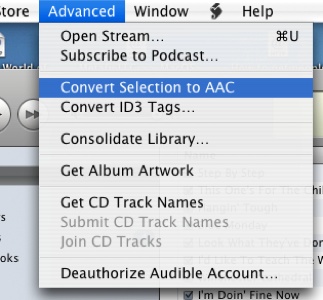
If you like me has selected that you want convert to mp3 when importing cd’s you first need to change the settings in iTunes >> Preferences >> Advanced >> Import to AAC
Man – iTunes is really pissing me off! I don’t want my audiobooks in my music library because then they random play when I’m on shuffle.
The script mentioned above doesn’t seem to work for me on iTunes 7.4.2 – it renames the files, but they still re-import into Music rather than AudioBooks!
This did not work. I do not see an option for AAC.
Ed,
Make sure you have selected the track(s) you wish to convert and then look under “Advanced” drop down option, on the main menu bar, and you’ll see the “Convert to AAC.” option ( like the screenshot a above).
I’m currently using iTunes 7.6 and I’m looking right at this option as I’m typing this.
Note: The make bookmarkable script is now up to version 2.2 but can still be found via the link in the post.
THANKS. THIS WAS DONE IN 2 SECONDS!
WORKS PERFECTLY
The obviousness in the name eluded me at first, then excitement faded when I came to the disappointing realization that AppleScripts only work for Mac, not PC…sadness.
No need to convert when you’re using iTunes 8. Just right click on the file(s), options, change the media kind and click on remember playback position.
I was having the same problem, this is what finally worked for me- Good luck-
-Under the âeditâ menu select âpreferencesâ on the âgeneralâ tab make sure audiobook is selected under the âshowâ category then under the import settings – import using âAAC Encoderâ and the setting should be âspoken podcastâ
-Put audio CD in the computer to load, but do not let itunes automatically load your CD yet
-Select or highlight the tracks to be saved in the library, making sure they are in order
-Select âadvancedâ from the menu âjoin cd tracksâ (if this is not available, double check that your tracks are in order).
-On the bottom right of itunes select the âimport cdâ button
-Once the CD is loaded to the library, right click the audio CD file from the library go to âget infoâ and under the options tab change the Media kind to âaudiobookâ
first off, thank you for sharing this!
i’m running itunes version 9.2.1 and do not have an audiobooks folder in my library. thinking that could just be because i’ve never purchased an audiobook from the itunes store, i followed the instructions posted above. AAC conversion – no problem. download the bookmarkable script – piece of cake. (btw, how awesome is that script!?!?) when i try to run the script on my selected tracks/chapters, i’m prompted for confirmation and then it’s immediately done. nothing happens. my files aren’t merged together into one audio book, nor are they moved from the music file into an audiobook file.
any ideas on how i can address this? bookmarking would make my life so much easier!
thanks again!
laura
oh, never mind! i didn’t realize that converting the files to AAC created duplicates. i was trying to make bookmarkable the original mp3s. [rolls eyes] now that i got it right, the books folder was automatically created. :)
thank you so much – i’m so excited to be able to do this
btw, i don’t mind if you choose to delete both of my posts…
Select files in library, right-click, click on Get Info, Options tab, Media Kind: Audiobook.