 When I originally ordered my Apple Powerbook G4 1.5 gHz laptop computer I ordered it with the default configuration which included an 80gb 4500 rpm hard drive. I love the laptop but have always been a little disappointed with the speed that applications or data seemed to load. When I found a good bargain on a faster hard drive I took advantage of it.
When I originally ordered my Apple Powerbook G4 1.5 gHz laptop computer I ordered it with the default configuration which included an 80gb 4500 rpm hard drive. I love the laptop but have always been a little disappointed with the speed that applications or data seemed to load. When I found a good bargain on a faster hard drive I took advantage of it.
The hard drive I selected was a Seagate Momentus 7200.1 ST910021A 100GB Ultra ATA/100 7200RPM 2.5in Mobile Hard Drive w/8MB Buffer. I felt that this would give me the speed I was looking for without much of a penalty in terms of lessened battery life or increased heat and noise. The Seagate drive has a five year warranty which is a plus. At the same time that I purchased the drive, I also purchased an external 2.5 inch firewire/USB hard drive enclosure from OWC.After a long search on the Internet the best instructions for replacing a hard drive in a Al Powerbook G4 were located at ifixit.com. These instructions were clear, easy to follow, and over-all very good.
Before beginning with the instructions I installed my new drive into the new enclosure and used SuperDuper to make a complete copy of my current drive onto the new drive and marked it as bootable. When the duplication was completed I removed the new drive from the enclosure and begin following the hard drive replacement instructions. There were twenty screws to remove and as I removed each screw, or each set of screws, I placed them in order on my work bench so that I could easily replace the correct screws in the correct order upon reassembly.
The most difficult point in disassembly was dealing with the catches over the CD/DVD drive. There were no pictures of the catches in the instructions and all they said was that you had to use a small hook to pull them forward as you pry up on the keyboard panel. What it didn’t say was that you need to only hook the front part of the catch and pull it forward away from the rear post which it latches on. If you blindly catch both with your hook you will be frustrated, as I was, by being unable to pull them forward or triggering the release. It was with much trial and error that I finally managed to release them. Once I saw what it was I had been dealing with I believe I could now quickly release them.
The actual replacement of the hard drive was done quickly with the removal of two screws and some tape, unplugging a ribbon cable, and lifting the right side of the drive from the drive mounting slots. Four mounting post were transfered from the old drive to the new drive and then it easily slipped into place. The instructions were followed in reverse to reassemble the laptop.
Once reassembled the Powerbook successfully booted off the new drive. I then placed the old 80 gb drive into the external housing to be used as a back-up drive for the laptop.
Subjectively the Powerbook seems at least 20% faster and I’m very pleased with the results. This Seagate drive doesn’t seem to be any noisier then the default Fujitsu drive and it appears to run about as cool.
Opening a Al Powerbook Laptop is not something for the faint of heart. If you’re careful and follow the instructions it is within the ability of most users. Trust your own judgement.
Revised – 07/27/06 – Added diagram of latches over the CDRom drive.
This diagram is done from memory and may not be 100% accurate.
Revised – 08/28/07 – Added photo of the above keyboard latches, thanks to Marc.


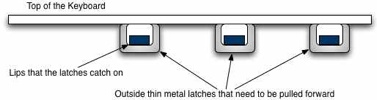
Thanks for posting this article. I am considering the same upgrade. Now that you have been using powerbook with a new harddrive for a few months are you glad you did the upgrade? Have you noticed a significant drop in battery life? more heat?
Thanks
John
John: I’m very happy with the upgrade. The battery life still seems very acceptable and there is not a significant increase in heat or noise. The increase in speed is certainly noticeable. It’s been a good experience and a worthwhile upgrade.
Earl, I am also considering this upgrade. Would you have taken any pictures of the catches you were have trouble with? It would be good to see before doing the upgrade.
Thanks
Andre
Andre: I wish I had taken pictures but I didn’t at the time. However please look at the post again. I just added a diagram at the bottom that shows the latches as I remember them. I’m not the best artist so if you have any question about this diagram just ask.
Hope it helps!
Earl
This is all excellent advice. Those catches are a bit of hard work. I too have installed anew Hitachi drive, although cannot get the machine to start up!!!!
Got to take it apart again so wiull take pics of those catches….
Simon: If you get a good picture of the catches please let me know. I would be happy to post them here as part of this post with credit and links of course to you. Or if you post them somewhere I would like to link to them. Thanks
Thanks for posting these instructions. I had no problems with the catches above the DVD/CD drive. I found that moving the top assembly (keyboard part) side to side while lifting it off helped. I did not take any pictures since the catches are hard to see until the top is completely off. I did a xbench before and after and drive performance was on par with your 20% guess-te-mate. I think this upgrade may ward off the pending Macbook upgrade for at least 6 months or more.
John: Glad your upgade went well! I’ve been very happy with my Powerbook G4 since this upgrade and it has certainly delayed my future purchase of a Macbook. I’m probably going to wait for the next Macbook (Pro) revision and the Core 2 Dual processor for true 64-bit capability.
Folks, Do any of you know what would be better – installing a 7200 rpm drive with 8MB cache or a 5400 rpm with 16MB cache? Also is the faster 7200 rpm drive a liability in mobility. I mean I carry my laptop all around, with power on, and wonder if high spinning during such motions can cause problem. Lastly, I have an external seagate drive with 16MB cache and boy is that fast?! But I am not sure which is better then – 7200 rpm or 16 MB cache! I have not been able to find hard drive for PB G4 with both of the specifications. Any one knows that? I will appreciate the reply
I really like the idea of replacing the hard drive on AI Powerbooks. I have a AI Powerbook G4 1.5 I purchased running 10.3.9. It has a 80Gb 5400 Ultra ATA/100 hard drive. I would like to replace it with the biggest, fastest hard drive possible. I was thinking of the Seagate Momentus ST9160823AS : 160GB 7200RPM SATA 2.5″ w/ 8MB Cache. I was planning on following the instructions in this article and ultimately using my old drive as a slave firewire 800 drive. However, when it comes to buying an enclosure from OWC I am uncertain: You seem to have to choose between IDE/ATA or SATA enclosures. I assume I can go from an ATA to SATA drive – correct me if I’m wrong – so how does it work with getting a suitable enclosure? Do I get the SATA and hope it is backwards compatible? Thanks,
Philip
Hi Philip,
An ultra ATA/100 (IDE/ATA) and a Serial ATA (SATA) are two totally different interfaces and are not compatible with each other. The SATA is not backward compatible to the IDE/ATA drive. They use different physical connectors and controllers.
You will not be able to put a SATA drive in you G4 1.5 Powerbook. It’s on board controller only supports IDE/ATA drives. You will need to fine a large 2.5in IDE/ATA drive. Also when you purchase you external case you will need to get the IDE/ATA to use your old drive.
Good luck and hope this helps.
I have done this exact upgrade, same PowerBook, same drive. But I am having a problem that when I wake the PB from sleep, it takes almost 30 seconds before the drive wakes up. This is a real pain–the screen is alight, but I can do nothing until the disk is ‘available’. Clean installs of 10.3 and 10.4 make no difference. No unusual hardware in any way. The old drive did not exhibit this delay. Has anyone any ideas? It is so annoying that the increase in speed is hardly worth it now…
Thanks
Guy
Guy:
Sorry, I don’t have an explanation for what you’re experiencing.
If all the components are the same you’d expect the same results but I’ve never experienced this 30 sec hesitation waiting for the drive to spin up.
If I run across something I’ll try and get it to you.
I have a G4 powerbook that I purchased in 2003 …15″ display. I want to upgrade the hard drive and am tenative to just pick a ATA drive…I would love a faster drive..I would love the most gigs possible and I have questions about the difference between an 8 or 16 cache. I could try to put it in myself but that honeslty scares me a bit. If I were to have someone else do it..what kind of install charge would be standard? And where? Most importantly what drive is recommended that is not going to cause heat problems?
Cheris,
New models of hard drives are being introduced constantly so it’s hard to say which is currently best.
I’ve always had good luck with Seagate’s and wanted faster speed over battery life which is why I chose the drive I did. Many sites such as NewEgg.com have user reviews that can give you an insight into others experience before you buy. Normally a 16 cache is a little faster.
If you want assurances about the install then find a location that does apple repairs. They probably do upgrades as well. Here’s a few 24hr turn around mail in places that do hard drive replacements.
http://www.powerbookmedic.com
http://www.macservice.com/powerbookg415.html?gclid=CLXRpeSv0I4CFTyKOAodWm4FBA
http://www.iresq.com
Good luck!
Cheris: I know basically nothing of the internals of computers, let alone macs but did this upgrade following the pictures shown on ifixit.com. The only thing is that you need to make sure you have the right tools and that you keep track of where all the screws go, as there are a lot! Oh, and although I’m sure you will, be delicate once the keyboard is up – seeing all my laptop open kind of scared me while taking the tape off but everything went fine (see next).
Guy: For the record I have the exact same problem. I performed this upgrade exactly as written about and yet when I turn on the computer it takes exactly 30s for the computer to “wake up.” It is a bit annoying to be honest, although I still would have done it anyways. I’m not opening and closing the thing 100x a day though mind you. Same as you, clean installs made no difference.
I realize this article is 18 months old or so, but I would like to say Thank You So Much! Just minutes ago I finished upgrading from 60GB/2MB/4200 to 160GB/8MB/5400 on my 15″ G4/1.33Mhz following your example and I’ve got to say: Smoothest upgrade ever! Nothing to reinstall! Just awesome! SuperDuper worked like a charm!
This was just what I needed. Thanks again!
Mikael:
I’m very glad you found the article useful and that it all worked well for you.
If a search on hard drives comes up with a link to Meandering Passage Friday, then what might the same search bring up the following day??
Hi,
thanks for the nice article! it helped me get all the information i need to perform this upgrade. for me its a need because my drive is probably going to die anytime soon. I only have one question and that is: do i NEED to get the external case and do a copy of the system in order for the drive to work correctly? or can i just put it in and boot from the install disk and perform the usual instalation on the new disk? I don’t have anything on my current disk as i’ve already backed it all up so its just the os…
thanks!
Hi All,
Outstanding article, truely useful. About a month or so ago, I did an upgrade of a Segate 160 GB to my G4 powerbook based on these instructions and it worked like a charm. SuperDuper is so much more functional than CCC that I paid to upgrade to the full version.
Something strange started happening about 2 weeks ago (at least I first noticed it about 2 weeks ago): My screen started to dither and band and display fewer colors. I ran TechTools Pro and it claimed there was a problem with the VRAM. Its diagnostics claimed that new hardware might be interfereing with the video card and RAM. This didn’t make any sense to me but I put the old 80GB back in and sure enough the problem was gone. Does anyone have any ideas about what might be going on? Could the new Segate 160 GB be defective somehow?
Thank you
Sal,
You should be able to use the install disk that came with you PB to do a new install. This would be the same situation if your disked crashed and you replaced it without a backup.
Good luck!
Kris,
For my part I’ve never seen this happen.
I’d probably try resetting your PRAM with your new drive installed to see it that fixes the problem.
Thanks for the speedy reply and advice Earl!
I’m looking forward to doing this, been delaying it for a while…
Thank you for the advice, Earl. I will try that tonight.
Again, thank you for a great article.
I finally got to do it, and it’s actually not too hard. The only hard bit is indeed the clasps bit. However, my powerbook g4 1.67 (from oct 2005)didnt have a latch or anything of the sort as mentioned in the ifixit instructions so i struggled with that for a while, but finally managed to do it by applying a bit of force and patience.
First impressions/notes:
– first wake from sleep took a bit like mentioned in a previous post. did the os updates and a PRAM reset and now it is back to normal times.
– hard drive (same model as article) is making some slight noises at times. it screeched for a while in disk utility and every now and then it will make a sound similar to that of a marble ball dropping on the floor and bouncing once. or like the paint mixer ball found in spray paints when you shake… its a bit strange. any ideas?
– apart from those noises, the general noise level is just a bit louder than my previous one, but nothing serious and the performance is great too (so far!!) No obvious over heating or anything of the sort. mind you, ive only been using it for a couple of hours!
Sal,
Congratulations!
Hi everyone,
just thought you should know about some of my findings.
Apparently this sound i’ve been hearing is rather common with seagate’s drives. Apple forums have a couple of post regarding this. In theory it doesn’t signify a disk failure, rather a parking of the drive’s heads to save energy.
below are two links that i found were more helpful to this particular problem and may shed some light to whoever else may have this.
http://discussions.apple.com/thread.jspa?messageID=4999515
(includes sound clip of exactly the same noise im referring to)
http://kiza.kcore.de/software/declunk/
( a possible solution which i haven’t tried).
Hope this helps someone!
Sal, you mentioned that your 1.67 did not have latches – I’m getting ready to update the same model – can you explain what you mean? Also, did you run into any unique issues? Thanks,
Hi Tom,
When I did my upgrade i followed the guide provided by ifixit.com. However, the must’ve updated just recently or something because the one they have now has slightly different instructions which ‘fit’ much nicely with my model. I have linked this below.
http://www.ifixit.com/Guide/Mac/PowerBook-G4-Al-15-Inch-1-5-1-67-BT-2-0-LR/HD-Replacement/64/8/
The latches that we mentioned above did not exist in my model. Therefore the trouble to get them sorted was doubled because i was looking and working through something that wasn’t there! So I just applied some careful force and got through it. On the new instruction they show how it should be done (the one i had mentioned these latches and using a wire or something similar to get them loose). Other than that there were no ‘unique’ issues. I used a hex key instead of a torx one because that was the screw type in my machine. If you take your time and are careful, you should be fine!
Good luck!
Oh, and dont get your screws mixed up. I put each section separate so i knew where each went and the order afterwards…
I have had a 15″ Powerbook G4 1.25Ghz for 4 years. Since the first time I turned it on, I’ve always gotten a slight high pitched noise. In the past month that noise has gotten increasingly louder and is relative to the amount of processing activity. I sent it to an authorized repair shop and they ran diagnositcs on the hardware and found no issues. I was charged $100 for them to tell me that they can’t hear the noise. It’s still getting louder and I wondered if anyone out there has an idea of what it might be. I originally thought it perhaps was a power invertor/ logic board/ HD or fan issue. At this point, I’m not sure what to think. I need to fix this issue because I rely on this machine for my job and I fear it will suddenly crap out from what ever is making the noise. Any thoughts or comments are greatly appreciated. Thank you
Chris (an unhappy dude with his mac)
Chris, I’ve also had that: I think it’s the battery being almost or totally depleted (I bought a new battery and the sound is gone).
Hi, I have a powerbook 15″ 1.67ghz last model, and im thinking of change the HDD, I was thinking on one of these two models , 160GB 5400rpm Seagate 8mb ,or 100GB 7200rpm Seagate 8mb…
Wich one would you say is the best choice, in terms of speed?
Also from your experiences does the 7200rpm model get hot, does it makes more sound than the 5400rpm working, and last does it drains more battery life ???
many thanks
Miguel,
In terms of speed the 7200rpm model would be faster. I experienced a noticeable improvement in HDD speed going from the stock 4200rpm drive to a 7200rpm one. However, the 5400rpm drive would still be a speed improvement over stock and gives the additional storage space. In my case I was looking for speed.
I can’t say I’ve noticed any real world difference in heat, noise or battery life with my 7200rpm HDD. I’m sure it probably does drain the battery slightly faster but in my case it hasn’t been noticeable.
Earl
hi again , thanks for your previous reply on my questions.
the HDD you have installed on your powerbook is the same im thinking of buying for mine, but I would really like to know if its working flawless,and if it does any anoying noise during seeeking and normal work?
Also the fact or more a dilema is that my powerbook already as a factory 80BG 5400rpm and i dont know if the 7200rpm will be any noticeable improvement, whats your opinion on this matter ???
kind regards
Miguel:
I’ve had no problems with the Seagate drive installed in my powerbook. The HDD may possibly be a little noisier when the laptop first wakes up after being asleep and the drive spins up to speed, but during normal operations I’ve not noticed a big difference from the original drive as far as noise goes.
You may notice some speed increase going from 5400rpm to 7200rpm but it will be a small speed difference. The 5400rpm HDD is already much faster then the 4200rpm HDD Apple installs.
hey everyone!!
Help!!!!
I installed a 7200rpm hd in my pb g4 1.5 and for some reason the install disk won’t see my new hd. I was able to format it in mac os extended and all that good stuff. Can anyone help,??
Hi all,
I’ve hit a road block. I can’t unscrew the screws that hold the retaining bracket in place to be able to remove the hard drive. I fear they may be closed to being stripped!?! I had no problem with the latches or anything else. (formating the new drive, putting it in the enclosure, etc.)
I would never say that I was strong, but I tried many times to get them to budge and no go…
What do you suggest? Is there another way to remove the hard drive without worrying about the retaining bracket?
@Anthony: You didn’t mention what make of 7200rpm hd you had installed? Any luck yet?
@CG : I believe that retaining bracket has to come out to release the old drive and then put back in place to hold the new one. From what I remember the screws in my PB were tight but not overly so.
If you strip the screwheads in getting them out you may want to find some replacements. Good Luck!
Thanks Earl.
If I can’t get them out, any ideas how to remove stripped screws?
@CG :
There’s devices called screw extractors that are made for this situation but on something like a PowerBook it would be very tedious work because you usually have to drill a small hole in the top of the screw. :-(
This was a while back so maybe there’s better technology now. I’d Google it and see what you find. It’s unusual that they were so tight.
Excellent advise!
I have been struggling with removing a hard disk from my powerbook G4 for some time now!
Hi,
In your article, what did you mean by ‘marked it as bootable’ after you ‘make a complete copy of my current drive onto the new drive’? Is this part of the cloning process taken care of by SuperDuper? Or do you mean when you formatted the harddrive initially, you select the bootable option?
Thanks!
@KT : SuperDuper should take care of this during the cloning process.
Hi,
After reading your great article, I am considering this upgrade.
From what I know the 80Go 4200rpm Fujitsu drive installed in the Al PB G4 1.25 Ghz is a Ultra ATA/100 (ATA-6). Do I have to stick to ATA-6 drives or would a new ATA-7 or ATA-8 be compatible with the PowerBook?
This question because it is becoming hard to find 2.5″ 7200rpm ATA-6 drives, the ATA-6 protocol having been superseded by ATA-7 and ATA-8 as well as SATA.
Thank you.
Lou
@Lou: I believe the ATA specs are backward compatible so an ATA-7 or ATA-8 drive should work as long as it’s a 2.5″ drive.
However, in your PowerBook you’ll only get ATA-6 data transfer speeds (Ulta ATA/100) from the drive.
Thanks for the help!
@Neal: Thanks for the comment, you’re welcome!
I upgraded my 4 year old Powerbook 1.25 Ghz recently – from 80 GB 5400 Hitachi to a 160 GB Hitachi (that features Perpendicular Magnetic Recording technology)… Upgrade went smoothly except for the removal of the upper case – was stuck on the front and had a hard time with the latches despite all the great info on this Web site and the IFIXIT info… I found another manual on a site: http://node123.cit.geneseo.edu/~stratton/ServiceManuals/PowerBooks/PowerBook_G4_15inch/
And that manual shows the top of the case being removed from the back first – tilting it forward and having access to those latches that way…
Another gotcha that I experienced – and this had happened to others – was accidently putting a screw in a DVI port screw hole… Once there it is pretty much permanently there (gotta remove the logic board to free the screw) …so even though I had read info on that, I hadn’t paid much attention – and was pretty exhausted by the end of the install – due to another problem that I also hit upon… Again, a problem that others had discussed, but I hit it too -> the screws on the hard drive bracket are VERY EASY to strip… I am thinking that the intense heat near the hard drive might have something to do with it – that and probably inferior material used for the screw… I read another person discussing that they stripped the same screws and how the screws seemed like mush…. At any rate, stripped the screws, but managed to work them out using a TORX screwdriver – and actually had to use them since I had no others – to put the drive back together… So, RECOMMEND YOU ARE VERY/VERY careful with the removal of the hard drive bracket screws… Also, NOTE that buying new screws for a POWERBOOK is a pricey situation ($30 for a set of them!! and some go for $8 for 4 screws – plus shipping!!)… for some reason the screws seem to be custom sizes – especially the ones that are on the exterior of the case… No doubt, Apple probably has them special made to give their products the perfect look that they end up with – unrelenting attention to design detail that is the Apple Mac trademark… So, now the good news… SUPERDUPER worked like a CHAMP in cloning the old hard drive… Put the new one in a new McAlly hard drive enclosure (USB and FIREWIRE – pretty nice/relatively cheap from newegg.com)… Used the new hard drive for a week or so – booting from it, and running from it – to ensure the hard drive was GOOD2GO, as much as I could burn it in/test it/etc… The rest of the install went well… I did not experience the problems with SLEEP mode not working, etc… Everything seems to work OK… I also replaced the PRAM battery when I did the hard drive… bought a recycled PRAM battery and regular battery from macrecycling.com … was having battery issues after 4 years of Powerbook ownership – and it was losing the date/time… might not have needed a new PRAM battery, but I bought it and it had a newer date (a year newer) than my current one – so figured might as well replace it as well – and VERY EASY to do once the top of the case is open… at any rate, running with the new Hitachi 160 GB HD – and it seems to be doing fine – and I have TONs more free space and that is a VERY NICE feeling!!
@Southside Bruce: Sounds like you had a real time of it. Nice job working through it all for a good final result. Thanks for the information and the referenced link to the online service manual. It’s the comments that really make a post like this valuable. Regards.