Installing an Apple Airport Extreme Card in a Intel Mac Pro is not considered by Apple to be a user installed option so you’ll find little or no instructional help from Apple.
It’s not a job for the timid. You’ll need a steady hand and patience. It will also help if you have small fingers. It’s difficult mainly due to the cramped space and small parts involved.
I purchased my intel Mac Pro from Apple as a refurbished unit and it didn’t have the 802.11b/g/n Airport Extreme Card installed as a factory option. I wanted this capability, so I purchased a compatible Airport Extreme (802.11n) from FastMac and did it myself.
Disclaimer: Here’s the procedures I followed. Use them at your own risk. It worked for me but I’m not responsible for any damages you might do to your computer.
Instructions for Installing a Airport Extreme Card in an Intel Mac Pro:
1. Lift the rear latch and remove the side panel of the Mac Pro.
2. Place the Mac Pro on it’s side on a desk or workbench where you can have easy access. Note the location where the new Airport Extreme Card will be installed.
3. Remove hard drive bays 1 & 2 to give yourself some extra room. The latch in the back that was used to remove the side panel will have to remained released to remove the drives bays. The drive bays pull straight out once this latch is released.
4. Note the mounting points for the Airport Extreme Card. The card slot is spring loaded so when you put the card in the rear of the card will be elevated above the two rear mounting tabs.
5. Gently push the Airport Extreme Card into the mounting slot leaving the rear slightly elevated.
6. Carefully press down the rear of the card and insert the two mounting screws. A small magnetic screwdriver may be of help here. Locate the two WiFi antenna leads stored in the area above the cards mounting location and attached them to the two antenna post on the card. There will also be a bluetooth antenna lead in that same area. Inserting these screws and attaching the antenna leads is the most difficult part of this install due to the limited space and the small size of the parts involved. Be patience and careful not to force things.
7. Slide the two hard drive bays back into their correct slots. Double check everything and remount the side panel.
8. Reconnect the Mac Pro to the keyboard, mouse, monitor and network and boot. On the Apple Menu check “About this Mac” to confirm that the Airport Extreme card is being recognized.
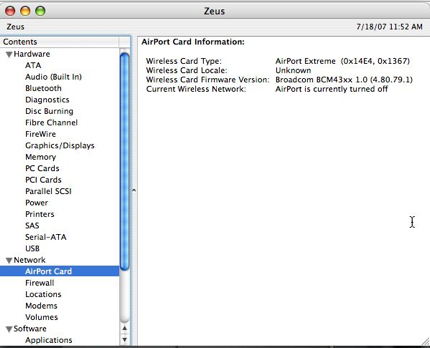
9. Go to System Preferenced/Network and configure your new Airport Extreme card.
10. Download and install the Airport Extreme Enabler from Apple in order to use the card in 802.11n mode. Reboot you Mac Pro.
11. You’re finished! Enjoy your new WiFi capabilities.
Discover more from
Subscribe to get the latest posts sent to your email.


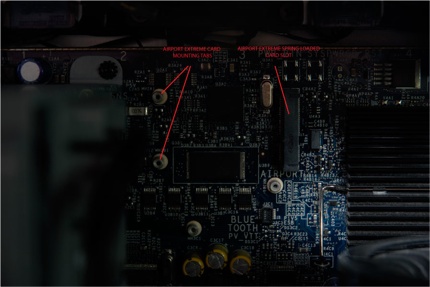



You missed to mention about the bundles of cables. Bundle 1 contain 3 wires labeled as [1], [2] and [3] ; and the BT wire.
The extreme card should be wired up with bundle 1 – cable [2] and [3]; leaving [1] unconnected. And the bluetooth should be wired with the BT wire.
Hope this help the reader.
Cheers.
David,
Thanks for the tip.
On my Mac Pro the wires were not bundled. The BT wire was totally separate from the two WiFi wires and they were simply folded above the motherboard near the extreme card mounting point.
Readers should be aware they could find either situation.
Too bad CompUSA tech’s aren’t required to know about APPLE hardware.
I bought an AirPort Extreme Card to upgrade my 3-day-old-purchase MacPro to have AirPort capability…
After 20 minutes of studying them in the store, looking for compatible product indicators, *N mentions, etc., asking the tech dept., looking online via MacBooks with AirPort, they insisted that the card will work in the MacPro.
Revealed here, on this site, the cards do not look anything alike…?!
So, where do I buy the correct card?
Thank you.
Jeff
jeff@hobywa.org
Jeff,
As mentioned and linked in the post, I got my card from “FastMac.com”. I’m sure there are probably other places as well but I had a good experience with FastMac.
Good Luck!
Is it possible that my PowerMac does not even have the cables for the Airport? Everything was going smoothly on the install but I can’t find the cables. I already have BT installed and the cable for that is easy to see and runs up and around the mother board. But the other two cables are no where to be found.
Mike,
I guess anythings possible but it would be highly unusual if your Mac Pro (not PowerMac right?) didn’t have the Wi-Fi antenna cables.
Be sure they aren’t tucked up under some of the other boards and components.
I’m not sure what you would need to do if your machine doesn’t have them….
so, dave said to hook up wires 2 and 3 (leaving 1 unconnected). And you have wires 1 and 2 hooked up with 3 unconnected. Is there a wrong way to do this?
Aaron,
My Mac Pro is reconditioned and as such I didn’t find my cables bundled as Dave did.
I think it’s a fairly simple matter of getting the right ones in any case.
Good Luck
Funny, I saw 3 cables PLUS the BT cable, I hooked up cable 1 and 2 and left 3 uninstalled. By the time I saw the later note about installing cable 3 instead of 1 it was too late.
Still works like a charm.
Anyone know what the 3rd cable is for? (either 1 or 3)
Thx
thnx!
this has been very helpful!
greetz Tim
hi
i have the same problems like mike. i can’t find wifi antenna cable.
have you an idée to dismantle the fan blowck in order to find them ?
or if they are not installed, does another solution exist ?
Regards
Nicolas
Nicolas:
I don’t know why some Mac Pro machines would have the antenna cables and some would not. My understanding is that all should have the cables even if they do not have the WIFI installed from the factory.
Does anyone else know the reason for this?
If you don’t have the cables then I’m not sure at this time what would be the best choice. Getting the cables and installing them from Apple may not be possible and I don’t know if any third-party companies have a similar item that would work. I’ll do some research and if I find a good work-around I’ll post it here as an amendment to the the original post.
thanks for the reply
at least, does a dismantling tutorial exist for the mac ? maybe antenna are just hide well !
nicolas
Nicolas: I don’t know of any good dismantling instructions or tutorial for the Mac Pro.
I did find the photo’s of a Mac Pro take apart at the web archive link below:
http://web.archive.org/web/20060813082700/http://www.powermax.com/articles_reviews/article.php?id=33
@ nicolas:
They are very well hidden indeed! look at the upper left BEHIND the board. and pull them out (its a bundle of 3 wires)kept together with a wrap. but be careful! just feel if its loose with a pen (TO BE SURE YOU HAVE THE RIGHT WIRES), then pull the wrap out that keeps the wires together and voila the wires/antenna’s will pop out.
but then the real difficult part begins. clicking the two wires/antenna’s on the card. Took me 1 hour …
1. Is there any information regarding the “T” antenna that needs to be attached to the back of my Mac Pro
2. Will my Mac Pro still achieve wireless connectivity if I do not attach an antenna to the back of the tower?
3. Will it be harmful to install the AirPort card, hook-up its wires, and not have an antenna to affix to the rear?
4. Confusion exists as to which wires should be connected to the card once it is seated on the montherboard, is there a way to be sure of which wires to hook-up to the card?
@Doug
1. With the older G5 Mac Pros there was a T-antenna that plugged into the back. However, for the newer Intel Mac Pro’s I believe Apple did away with that solution and instead went with an internal antenna.
2. N/A for Intel Mac Pros, see (1) above. The older G5 Mac Pros, which I also have one, will achieve connectivity without the T-antenna, but with reduced range.
3. N/A for Intel Mac Pros, see (1) above. On the older G5 Mac Pros, it will not harm the AirPort card without the T-antenna connected.
4. Once I looked closely at the wires I didn’t have a problem telling which ones to hook up to the Airport card. I can’t remember specifics but it was clear when I looked closely.
If anyone can provide more information please do so.
Hope this helped.
@ Tim
“but then the real difficult part begins. clicking the two wires/antennaâs on the card. Took me 1 hour ⦔
Only an hour Tim? :)
I assume they give you an extra antenna wire because most people rip one out in frustration while trying to attached them.
I went through this issue too, here is what I learned (for what it is worth). There seems to have been some issues with regard to cable labeling.
Some Mac Pros (Intel machines) have wires 1,2,3 in a bundle with a small piece of black fabric tape around them stuck to the bottom of the super drive bay underneath HD drive one. (You must remove HD 1 and 2 in order to see it.)
Systems with this three wire bundle have a separate wire in the same vacinity tucked under the other cables labled ‘BT’ (or not labeled at all). all of the wires have a plastic cover over the connectors.
Some systems have four wires together. at any rate, wires 2 and 3 go the the aircard. Some people have reported that wire 1 goes to Bluetooth… for my system, this was incorrect, so you will need to experiment if you are installing a BT card too.
as far as connecting the leads, its not too hard with the correct tool.
I took a small duckbill set of pliers, and covered the “duck bill”s with “Duct” Tape for padding, then I GENTLY pressed the wires over the connectors and squezed them with the duckbill pliers…. DELICATELY… but it only took about a minute per wire. which is better then wrestling with them for hours….
What ever you do, BE VERY GENTLE!!!!! these wires are attached to the bottom of the mother board and to the antenna. if you break them , you are out of luck!
It really helps to remove the fan duct (the grey plastic thing that runs between the superdrive area to the bottom of the case along the front edge of the case. Removing it is trickey, but once done, getting to everything is a snap. IF you are not sure, don’t remove it. its prety trickey…
This may seem obvious but it bears mentioning, Install the wires FIRST… before you mount the card. otherwize you may mess up the motherboard when you are trying to attach the wires. The temptation is there to mount the card and then press the wires on to make it easier… DONT DO IT! as hard as it is to get the wires on, you will undoubtedly reach a ‘boiling’ point and press too hard, and kabluie… you are replacing your mother board. BE Safe.
Anyway, Hope this helps, I know I could have used this advice before I dove in…
regards all
Trauncher..
So you all know – the cards shipping now have three wire-connectors. That clears a lot of things up..
Well, thanks all for the advice from everyone. I have just finished installing mine, and found the BT cable was already connected to the Bluetooth card (makes sense) and connected wires 2 & 3 after many trials with pudgy paws onto the card (before screwing it down).
All in all, I would recommend having the store do it, if they can fit you in. I couldn’t wait!
hey max,
what do you mean the cards shipping now have 3 wire connectors???
can you give more info..i thought i purchased the NEW CARD and it doesn’t have 3 connectors..part# M363Z/A…
AGAIN MORE INFO ON THIS MATTER WOULD BE GREATLY APPRECIATED
Hi Earl,
I found this site via google, and I’m rather glad I did.
Just to say thanks for your guide to install an airport card into a G5. I managed to find the 2 tiny wi-fi wires after farting around inside the guts of my mac and then took about 20mins to get the ends of the wires on to the (again) tiny posts on the card. This should of been done by the muppets in the mac store in London where I bought it over a year ago (don’t ask). Thanks again, I now have wire-less internet!!
Kind Regards,
James
@James :
Glad this post was of some help to you and that your efforts were successful. I appreaciate your kind words.
Connecting the wires to the card is definitely the most tedious part of the process.
Congrats!
Just finished installing the card in my new Mac Pro. The card is easy, attaching the wires was certainly the worst part.
Tried installing the card and attaching the wires and this is NOT possible unless you have some special tool.
A good light helps and a lot of patience.
Earl,
I want to personally thank you for this thread AND the pictures you generously posted. The install was a snap (I have small hands and am used to handling tiny parts…from my jewelry designing days), so no problems there. I wanted to report, I purchased my Mac Pro recently (2 weeks ago)and the cards a week ago. The airport card was purchased at the retail mac store, the BT card was on line. The antenna wires are still mislabeled. I installed #1 in the bluetooth, #2&3 for the airport and left BT uninstalled.
Thanks again Earl-you are terrific.
Patricia
@Patricia :
Thank you for your comment and the kind words. I’m happy this post was of some help and that your install went so well. Having small hands would certainly be a blessing connecting those wires.
Best Regards
Yes, the card I got had 3 antenna connections. The proposed N standard provides for multiple inputs (up to 4 if I’m not mistaken). With all the confusion about what wires go where I decided to just match the numbers (the antenna posts on the card are labelled “1 3 2”. Seems to work. I might substitute BT for 1 if I get ambitious, just to see. I don’t have a bluetooth card. I purchase another 802.11n card to put into our early 2006 Macbook Pro. In that case I treated the original 2 wires as 1 and 2, and left post 3 empty. FastMac concurred this was the proper way to go. Now we’ve got N on the MBP as well! I figured the antenna connections would be a snap on the laptop with the card sitting right in front of me. Haha – NOT. Patience eventually pays off. Don’t force it!
Hmmm…I tried using the Linksys Sireless Gaming Adapter (WGA54g) that essentially converts wireless to ethernet conectivity. But it was a bitch to setup. It claims to support WPA, but it really does not. It only suppoerts WES encryption…which is cumbersome to use and easy to hack. Moreover the new TimeCapsule (802.11n) doesnt even support WES 128 bit. I probably shouldnt have bought a refurb MacPro knowing it did not have wireless :(
Thanks for your article. I’m thinking about trying the airport express card option. But does anyone know if Apple provides the drivers for the card for Windows XP/Vista?? I have a dual boot setup and would hate to find out I have wireless access only on OS X and not on Vista. Any ideas?
Thank you so much! This saved me a lot of despair, the waiting line in the next Apple Store and the money for the service. I never thought that plugging those antennas in would be that difficult. But my wife eventually managed to do it with her filigree fingers.
HERE IS EXACTLY WHAT TO DO:
Before you want to kill yourself (like me), read this.
Start by pulling out HD bays 1 & 2.
I had the new 2008 mac pro, so there was already a BT cable connected. If you are like me, follow the BT cable to the top left of the motherboard. You will be able to pull out the wires with a thin tool – I used eye brow pucklers. They are the only wires that are somewhat loose but it is still difficult.
Once you pull out the wires, get a thin plier and cover the plier heads with tape (as another comment suggested). Put the connector in place over the card, and squeeze it together by placing one head over the connector and the other head under the card. It doesn’t take much to make it click. It can be somewhat hard to position yourself because the wires are short, but keep trying.
Once you get both wires connected, place in the card and screw it to the board. For me, this was super easy. Card slides in very smoothly at top with little force.
If you do everything in this order, you could be done in 15 minutes. During my install, I had the card screwed in and was trying to push in the connectors… I think this is almost impossible. And super frustrating. So, I removed the card connected the wires with pliers. Easy. Kinda.
Good Luck!
Some very good tips here, specially about installing this card. I have also found that installing the antennas before putting it onto the logic board is the way to go and not vise versa.
Something about cards…. I have never seen a 3 antenna card…
1. old Mac Pro’s MA688z/B or A
2. new Mac Pro’s MB363z/A (looks identical to the other one with only 2 connectors….looking at one right here)
Hi,
I ve installed wirless card with no big problem, some issue was inserting antena cable, but now I cant see in sys info my wirless card, i havent rip any cables, or crashed motherboard… does anybody has any idea about that ? i have mac pro quad 2×2.8.
I got both wires connected in two minutes… after 28 minutes of figuring out how to finish the first one ;-) I had the advantage of a pair of mini “bent nose” pliers. The “business end” has no grooves, (just flat surface), so I didn’t need to wrap them with tape. I succeeded when I held the pliers nearly vertical in my right hand, flat against the drive bays. I held the card vertical on its side edge (relative to the motherboard). My #3 wire was longer, so I attached that to the farther connector.
Besides maneuvering in the tight area, I thought the hardest part was making sure the jittery connector was perfectly aligned before exerting force. It’s basically a tiny coax, and the center is illusive. I’m sure you could ruin the connector easily if it wasn’t aligned before you squeezed. It didn’t take much force, but my attempt to squeeze with my fingernails alone (no pliers) failed. You get rewarded with a nice click that you can feel, and somewhat hear.
I actually got the first one connected right away, but I twisted the card around too much maneuvering for the second one, and it popped off. It took a long time to repeat the success. The next time, I carefully rotated the circular connector to a safe angle, then paid attention not to put stress on it as I continued.
Here’s a link to buy the same set of pliers I have. The last pliers in the set were the ones I needed. The long needle-nose were also useful in fishing out the wires at the beginning.
http://www.sears.com/shc/s/p_10153_12605_00945671000P?vName=Tools&cName=Hand+Tools%2C+General+Purpose&sName=Pliers&filter=Style%7CMini
If the link doesn’t work, try this navigation at sears.com: Tools > Hand Tools > Pliers > Style=Mini
I finally took the plunge and bought a wireless card from fastmac. I agree installing it is a pain…especially getting those antennas to hook up and stay in place.
It took me at least 30-45 mins to get the damn antennas on. Only after attaching the antennas did I put the card in the slot and screw it in. The other way around is probably not possible due to the congested space.
Has anyone been able to find Vista 64 drivers for the airport card? I have it working on OS X fine, but not on Vista.
Fantastic resource! Thanks for this! You got me up and running in no time flat. I wouldn’t have had a clue.
Awesome!! We´ve saved like 60 bucks thanx to you bud!!
Thanx again, and greetings from Mexico City
Gracias
Just wanted to say a big THANK YOU for making this page available. For some ridiculous reason, this is the ONLY PAGE on the entire net that offered help in getting the card installed.
Hi,
Ive just purchased the airport extreme card direct from Mac online. My MacPro is less than a year old. This card does not fit the slot! Its not even the same card as in these pics. Why would MAc send me a card that doesnt fit my machine? Does anyone know of a thread that explains how to istall this larger Card?
@Mark : From you description it sounds like you received the wrong card. If the slot is as shown in the photos above but the card you received will not fit it then there is no way to install it. I would contact those who you purchased the card from and work it out with them. Good luck!
Thanks tons, this guide did the exact trick. I went through the whole
1) ‘buy a refurb tower + an airport extreme card’
2) FRAK the card doesn’t fit
3) google the issue
4) find this blog
5) order the right part
6) install as explained below
Thanks again!
Wait, I noticed you said that you bought an airport card from a third party.
I just bought a refurbished airport card from Apple and it looks nothing like yours. In fact, the Apple card is encased in metal and all you can see are the tips.
I’m thinking you just slide this puppy in without messing with screws, antennas, etc…
Am I right?
@Quentin:
There are different types of airport cards depending upon the model of computer they’re intended for.
I would say that if your card doesn’t look like the ones in the photo you may not have the right card. Are you sure it was for an Intel Mac Pro?
@Earl
Yes, it’s a Mac Pro refurbished unit–purchased 10 days ago–and the Airport Extreme card was purchased from the Apple Store online.
http://store.apple.com/1-800-MY-APPLE/WebObjects/AppleStore.woa/wa/RSLID?mco=MTg5Njg&fnode=home/shop_mac/mac_accessories/networking&nplm=M8881LL/A
I just opened up the computer and there is no way that this card fits.
I might have to bite the bullet and take it in.
Okay, I bit it, and went to the Apple Store. The card itself is an “upgrade” card. The Apple Store online does not sell it–you have to go to an actual Apple Store to get it–it must be installed onsite or they will not sell it to you.
It’s just like the one they offer at fastmac.com but it’s a certified Apple product. The card sells for 89.99 on fastmac, I got it from Apple for 43$ INSTALLED! It took 10 minutes.
I’m a happy camper!
@Quentin – Hey, glad it worked out for you!
For those of you with the “wrong” card. There are three AirPort cards. The original AirPort (802.11b), the first AirPort Extreme card (802.11b & g) and the newest AirPort Extreme card (802.11b, g and n.) The first card fits in older G4 Macs using a PCMCIA slot. The second (old AirPort Extreme) fits in a slot that looks like a PCMCIA spot but is somewhat shorter. The third one is what we’re talking about here.
What’s important when ordering the card is to make sure that it’s an AirPort Extreme for the Mac Pro, otherwise you get something that won’t work.
Thanks so much for the instructions! At first I tried to attach the card, then clip on the wires, but that didn’t work… It was much easier to clip the wires (using fingernails for pressure) when I unhooked the card and held it in midair, so I could press from both sides. Took many tries, but satisfying when they finally clicked! Works like a charm now!
@ArtK – Thanks for clarifying the cards available. There has been some confusion as to which cards will work.
@Ben Weiss – I hear several people say they had better luck attaching the wires first. Glad you got it and that you found these instructions to be of some here. Enjoy your wireless connection!
I need help with it…!
I installed my card carefully step-by-step in 8 core Intel Mac Pro running Leopard and… in System Profiler it is said that “no information found” about Airport card.
I tried all the System Updates, looked for help across the web and still nothing!
My Airport is an Atheros AR5008E-3NX device, is there a problem with such drivers?