 When I originally ordered my Apple Powerbook G4 1.5 gHz laptop computer I ordered it with the default configuration which included an 80gb 4500 rpm hard drive. I love the laptop but have always been a little disappointed with the speed that applications or data seemed to load. When I found a good bargain on a faster hard drive I took advantage of it.
When I originally ordered my Apple Powerbook G4 1.5 gHz laptop computer I ordered it with the default configuration which included an 80gb 4500 rpm hard drive. I love the laptop but have always been a little disappointed with the speed that applications or data seemed to load. When I found a good bargain on a faster hard drive I took advantage of it.
The hard drive I selected was a Seagate Momentus 7200.1 ST910021A 100GB Ultra ATA/100 7200RPM 2.5in Mobile Hard Drive w/8MB Buffer. I felt that this would give me the speed I was looking for without much of a penalty in terms of lessened battery life or increased heat and noise. The Seagate drive has a five year warranty which is a plus. At the same time that I purchased the drive, I also purchased an external 2.5 inch firewire/USB hard drive enclosure from OWC.After a long search on the Internet the best instructions for replacing a hard drive in a Al Powerbook G4 were located at ifixit.com. These instructions were clear, easy to follow, and over-all very good.
Before beginning with the instructions I installed my new drive into the new enclosure and used SuperDuper to make a complete copy of my current drive onto the new drive and marked it as bootable. When the duplication was completed I removed the new drive from the enclosure and begin following the hard drive replacement instructions. There were twenty screws to remove and as I removed each screw, or each set of screws, I placed them in order on my work bench so that I could easily replace the correct screws in the correct order upon reassembly.
The most difficult point in disassembly was dealing with the catches over the CD/DVD drive. There were no pictures of the catches in the instructions and all they said was that you had to use a small hook to pull them forward as you pry up on the keyboard panel. What it didn’t say was that you need to only hook the front part of the catch and pull it forward away from the rear post which it latches on. If you blindly catch both with your hook you will be frustrated, as I was, by being unable to pull them forward or triggering the release. It was with much trial and error that I finally managed to release them. Once I saw what it was I had been dealing with I believe I could now quickly release them.
The actual replacement of the hard drive was done quickly with the removal of two screws and some tape, unplugging a ribbon cable, and lifting the right side of the drive from the drive mounting slots. Four mounting post were transfered from the old drive to the new drive and then it easily slipped into place. The instructions were followed in reverse to reassemble the laptop.
Once reassembled the Powerbook successfully booted off the new drive. I then placed the old 80 gb drive into the external housing to be used as a back-up drive for the laptop.
Subjectively the Powerbook seems at least 20% faster and I’m very pleased with the results. This Seagate drive doesn’t seem to be any noisier then the default Fujitsu drive and it appears to run about as cool.
Opening a Al Powerbook Laptop is not something for the faint of heart. If you’re careful and follow the instructions it is within the ability of most users. Trust your own judgement.
Revised – 07/27/06 – Added diagram of latches over the CDRom drive.
This diagram is done from memory and may not be 100% accurate.
Revised – 08/28/07 – Added photo of the above keyboard latches, thanks to Marc.

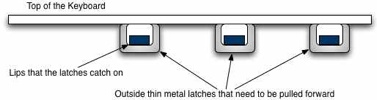
Thanks for posting this article. I am considering the same upgrade. Now that you have been using powerbook with a new harddrive for a few months are you glad you did the upgrade? Have you noticed a significant drop in battery life? more heat?
Thanks
John
John: I’m very happy with the upgrade. The battery life still seems very acceptable and there is not a significant increase in heat or noise. The increase in speed is certainly noticeable. It’s been a good experience and a worthwhile upgrade.
Earl, I am also considering this upgrade. Would you have taken any pictures of the catches you were have trouble with? It would be good to see before doing the upgrade.
Thanks
Andre
Andre: I wish I had taken pictures but I didn’t at the time. However please look at the post again. I just added a diagram at the bottom that shows the latches as I remember them. I’m not the best artist so if you have any question about this diagram just ask.
Hope it helps!
Earl
This is all excellent advice. Those catches are a bit of hard work. I too have installed anew Hitachi drive, although cannot get the machine to start up!!!!
Got to take it apart again so wiull take pics of those catches….
Simon: If you get a good picture of the catches please let me know. I would be happy to post them here as part of this post with credit and links of course to you. Or if you post them somewhere I would like to link to them. Thanks
Thanks for posting these instructions. I had no problems with the catches above the DVD/CD drive. I found that moving the top assembly (keyboard part) side to side while lifting it off helped. I did not take any pictures since the catches are hard to see until the top is completely off. I did a xbench before and after and drive performance was on par with your 20% guess-te-mate. I think this upgrade may ward off the pending Macbook upgrade for at least 6 months or more.
John: Glad your upgade went well! I’ve been very happy with my Powerbook G4 since this upgrade and it has certainly delayed my future purchase of a Macbook. I’m probably going to wait for the next Macbook (Pro) revision and the Core 2 Dual processor for true 64-bit capability.
Folks, Do any of you know what would be better – installing a 7200 rpm drive with 8MB cache or a 5400 rpm with 16MB cache? Also is the faster 7200 rpm drive a liability in mobility. I mean I carry my laptop all around, with power on, and wonder if high spinning during such motions can cause problem. Lastly, I have an external seagate drive with 16MB cache and boy is that fast?! But I am not sure which is better then – 7200 rpm or 16 MB cache! I have not been able to find hard drive for PB G4 with both of the specifications. Any one knows that? I will appreciate the reply
I really like the idea of replacing the hard drive on AI Powerbooks. I have a AI Powerbook G4 1.5 I purchased running 10.3.9. It has a 80Gb 5400 Ultra ATA/100 hard drive. I would like to replace it with the biggest, fastest hard drive possible. I was thinking of the Seagate Momentus ST9160823AS : 160GB 7200RPM SATA 2.5″ w/ 8MB Cache. I was planning on following the instructions in this article and ultimately using my old drive as a slave firewire 800 drive. However, when it comes to buying an enclosure from OWC I am uncertain: You seem to have to choose between IDE/ATA or SATA enclosures. I assume I can go from an ATA to SATA drive – correct me if I’m wrong – so how does it work with getting a suitable enclosure? Do I get the SATA and hope it is backwards compatible? Thanks,
Philip
Hi Philip,
An ultra ATA/100 (IDE/ATA) and a Serial ATA (SATA) are two totally different interfaces and are not compatible with each other. The SATA is not backward compatible to the IDE/ATA drive. They use different physical connectors and controllers.
You will not be able to put a SATA drive in you G4 1.5 Powerbook. It’s on board controller only supports IDE/ATA drives. You will need to fine a large 2.5in IDE/ATA drive. Also when you purchase you external case you will need to get the IDE/ATA to use your old drive.
Good luck and hope this helps.
I have done this exact upgrade, same PowerBook, same drive. But I am having a problem that when I wake the PB from sleep, it takes almost 30 seconds before the drive wakes up. This is a real pain–the screen is alight, but I can do nothing until the disk is ‘available’. Clean installs of 10.3 and 10.4 make no difference. No unusual hardware in any way. The old drive did not exhibit this delay. Has anyone any ideas? It is so annoying that the increase in speed is hardly worth it now…
Thanks
Guy
Guy:
Sorry, I don’t have an explanation for what you’re experiencing.
If all the components are the same you’d expect the same results but I’ve never experienced this 30 sec hesitation waiting for the drive to spin up.
If I run across something I’ll try and get it to you.
I have a G4 powerbook that I purchased in 2003 …15″ display. I want to upgrade the hard drive and am tenative to just pick a ATA drive…I would love a faster drive..I would love the most gigs possible and I have questions about the difference between an 8 or 16 cache. I could try to put it in myself but that honeslty scares me a bit. If I were to have someone else do it..what kind of install charge would be standard? And where? Most importantly what drive is recommended that is not going to cause heat problems?
Cheris,
New models of hard drives are being introduced constantly so it’s hard to say which is currently best.
I’ve always had good luck with Seagate’s and wanted faster speed over battery life which is why I chose the drive I did. Many sites such as NewEgg.com have user reviews that can give you an insight into others experience before you buy. Normally a 16 cache is a little faster.
If you want assurances about the install then find a location that does apple repairs. They probably do upgrades as well. Here’s a few 24hr turn around mail in places that do hard drive replacements.
http://www.powerbookmedic.com
http://www.macservice.com/powerbookg415.html?gclid=CLXRpeSv0I4CFTyKOAodWm4FBA
http://www.iresq.com
Good luck!
Cheris: I know basically nothing of the internals of computers, let alone macs but did this upgrade following the pictures shown on ifixit.com. The only thing is that you need to make sure you have the right tools and that you keep track of where all the screws go, as there are a lot! Oh, and although I’m sure you will, be delicate once the keyboard is up – seeing all my laptop open kind of scared me while taking the tape off but everything went fine (see next).
Guy: For the record I have the exact same problem. I performed this upgrade exactly as written about and yet when I turn on the computer it takes exactly 30s for the computer to “wake up.” It is a bit annoying to be honest, although I still would have done it anyways. I’m not opening and closing the thing 100x a day though mind you. Same as you, clean installs made no difference.
I realize this article is 18 months old or so, but I would like to say Thank You So Much! Just minutes ago I finished upgrading from 60GB/2MB/4200 to 160GB/8MB/5400 on my 15″ G4/1.33Mhz following your example and I’ve got to say: Smoothest upgrade ever! Nothing to reinstall! Just awesome! SuperDuper worked like a charm!
This was just what I needed. Thanks again!
Mikael:
I’m very glad you found the article useful and that it all worked well for you.
If a search on hard drives comes up with a link to Meandering Passage Friday, then what might the same search bring up the following day??
Hi,
thanks for the nice article! it helped me get all the information i need to perform this upgrade. for me its a need because my drive is probably going to die anytime soon. I only have one question and that is: do i NEED to get the external case and do a copy of the system in order for the drive to work correctly? or can i just put it in and boot from the install disk and perform the usual instalation on the new disk? I don’t have anything on my current disk as i’ve already backed it all up so its just the os…
thanks!
Hi All,
Outstanding article, truely useful. About a month or so ago, I did an upgrade of a Segate 160 GB to my G4 powerbook based on these instructions and it worked like a charm. SuperDuper is so much more functional than CCC that I paid to upgrade to the full version.
Something strange started happening about 2 weeks ago (at least I first noticed it about 2 weeks ago): My screen started to dither and band and display fewer colors. I ran TechTools Pro and it claimed there was a problem with the VRAM. Its diagnostics claimed that new hardware might be interfereing with the video card and RAM. This didn’t make any sense to me but I put the old 80GB back in and sure enough the problem was gone. Does anyone have any ideas about what might be going on? Could the new Segate 160 GB be defective somehow?
Thank you
Sal,
You should be able to use the install disk that came with you PB to do a new install. This would be the same situation if your disked crashed and you replaced it without a backup.
Good luck!
Kris,
For my part I’ve never seen this happen.
I’d probably try resetting your PRAM with your new drive installed to see it that fixes the problem.
Thanks for the speedy reply and advice Earl!
I’m looking forward to doing this, been delaying it for a while…
Thank you for the advice, Earl. I will try that tonight.
Again, thank you for a great article.
I finally got to do it, and it’s actually not too hard. The only hard bit is indeed the clasps bit. However, my powerbook g4 1.67 (from oct 2005)didnt have a latch or anything of the sort as mentioned in the ifixit instructions so i struggled with that for a while, but finally managed to do it by applying a bit of force and patience.
First impressions/notes:
– first wake from sleep took a bit like mentioned in a previous post. did the os updates and a PRAM reset and now it is back to normal times.
– hard drive (same model as article) is making some slight noises at times. it screeched for a while in disk utility and every now and then it will make a sound similar to that of a marble ball dropping on the floor and bouncing once. or like the paint mixer ball found in spray paints when you shake… its a bit strange. any ideas?
– apart from those noises, the general noise level is just a bit louder than my previous one, but nothing serious and the performance is great too (so far!!) No obvious over heating or anything of the sort. mind you, ive only been using it for a couple of hours!
Sal,
Congratulations!
Hi everyone,
just thought you should know about some of my findings.
Apparently this sound i’ve been hearing is rather common with seagate’s drives. Apple forums have a couple of post regarding this. In theory it doesn’t signify a disk failure, rather a parking of the drive’s heads to save energy.
below are two links that i found were more helpful to this particular problem and may shed some light to whoever else may have this.
http://discussions.apple.com/thread.jspa?messageID=4999515
(includes sound clip of exactly the same noise im referring to)
http://kiza.kcore.de/software/declunk/
( a possible solution which i haven’t tried).
Hope this helps someone!
Sal, you mentioned that your 1.67 did not have latches – I’m getting ready to update the same model – can you explain what you mean? Also, did you run into any unique issues? Thanks,
Hi Tom,
When I did my upgrade i followed the guide provided by ifixit.com. However, the must’ve updated just recently or something because the one they have now has slightly different instructions which ‘fit’ much nicely with my model. I have linked this below.
http://www.ifixit.com/Guide/Mac/PowerBook-G4-Al-15-Inch-1-5-1-67-BT-2-0-LR/HD-Replacement/64/8/
The latches that we mentioned above did not exist in my model. Therefore the trouble to get them sorted was doubled because i was looking and working through something that wasn’t there! So I just applied some careful force and got through it. On the new instruction they show how it should be done (the one i had mentioned these latches and using a wire or something similar to get them loose). Other than that there were no ‘unique’ issues. I used a hex key instead of a torx one because that was the screw type in my machine. If you take your time and are careful, you should be fine!
Good luck!
Oh, and dont get your screws mixed up. I put each section separate so i knew where each went and the order afterwards…
I have had a 15″ Powerbook G4 1.25Ghz for 4 years. Since the first time I turned it on, I’ve always gotten a slight high pitched noise. In the past month that noise has gotten increasingly louder and is relative to the amount of processing activity. I sent it to an authorized repair shop and they ran diagnositcs on the hardware and found no issues. I was charged $100 for them to tell me that they can’t hear the noise. It’s still getting louder and I wondered if anyone out there has an idea of what it might be. I originally thought it perhaps was a power invertor/ logic board/ HD or fan issue. At this point, I’m not sure what to think. I need to fix this issue because I rely on this machine for my job and I fear it will suddenly crap out from what ever is making the noise. Any thoughts or comments are greatly appreciated. Thank you
Chris (an unhappy dude with his mac)
Chris, I’ve also had that: I think it’s the battery being almost or totally depleted (I bought a new battery and the sound is gone).
Hi, I have a powerbook 15″ 1.67ghz last model, and im thinking of change the HDD, I was thinking on one of these two models , 160GB 5400rpm Seagate 8mb ,or 100GB 7200rpm Seagate 8mb…
Wich one would you say is the best choice, in terms of speed?
Also from your experiences does the 7200rpm model get hot, does it makes more sound than the 5400rpm working, and last does it drains more battery life ???
many thanks
Miguel,
In terms of speed the 7200rpm model would be faster. I experienced a noticeable improvement in HDD speed going from the stock 4200rpm drive to a 7200rpm one. However, the 5400rpm drive would still be a speed improvement over stock and gives the additional storage space. In my case I was looking for speed.
I can’t say I’ve noticed any real world difference in heat, noise or battery life with my 7200rpm HDD. I’m sure it probably does drain the battery slightly faster but in my case it hasn’t been noticeable.
Earl
hi again , thanks for your previous reply on my questions.
the HDD you have installed on your powerbook is the same im thinking of buying for mine, but I would really like to know if its working flawless,and if it does any anoying noise during seeeking and normal work?
Also the fact or more a dilema is that my powerbook already as a factory 80BG 5400rpm and i dont know if the 7200rpm will be any noticeable improvement, whats your opinion on this matter ???
kind regards
Miguel:
I’ve had no problems with the Seagate drive installed in my powerbook. The HDD may possibly be a little noisier when the laptop first wakes up after being asleep and the drive spins up to speed, but during normal operations I’ve not noticed a big difference from the original drive as far as noise goes.
You may notice some speed increase going from 5400rpm to 7200rpm but it will be a small speed difference. The 5400rpm HDD is already much faster then the 4200rpm HDD Apple installs.
hey everyone!!
Help!!!!
I installed a 7200rpm hd in my pb g4 1.5 and for some reason the install disk won’t see my new hd. I was able to format it in mac os extended and all that good stuff. Can anyone help,??
Hi all,
I’ve hit a road block. I can’t unscrew the screws that hold the retaining bracket in place to be able to remove the hard drive. I fear they may be closed to being stripped!?! I had no problem with the latches or anything else. (formating the new drive, putting it in the enclosure, etc.)
I would never say that I was strong, but I tried many times to get them to budge and no go…
What do you suggest? Is there another way to remove the hard drive without worrying about the retaining bracket?
@Anthony: You didn’t mention what make of 7200rpm hd you had installed? Any luck yet?
@CG : I believe that retaining bracket has to come out to release the old drive and then put back in place to hold the new one. From what I remember the screws in my PB were tight but not overly so.
If you strip the screwheads in getting them out you may want to find some replacements. Good Luck!
Thanks Earl.
If I can’t get them out, any ideas how to remove stripped screws?
@CG :
There’s devices called screw extractors that are made for this situation but on something like a PowerBook it would be very tedious work because you usually have to drill a small hole in the top of the screw. :-(
This was a while back so maybe there’s better technology now. I’d Google it and see what you find. It’s unusual that they were so tight.
Excellent advise!
I have been struggling with removing a hard disk from my powerbook G4 for some time now!
Hi,
In your article, what did you mean by ‘marked it as bootable’ after you ‘make a complete copy of my current drive onto the new drive’? Is this part of the cloning process taken care of by SuperDuper? Or do you mean when you formatted the harddrive initially, you select the bootable option?
Thanks!
@KT : SuperDuper should take care of this during the cloning process.
Hi,
After reading your great article, I am considering this upgrade.
From what I know the 80Go 4200rpm Fujitsu drive installed in the Al PB G4 1.25 Ghz is a Ultra ATA/100 (ATA-6). Do I have to stick to ATA-6 drives or would a new ATA-7 or ATA-8 be compatible with the PowerBook?
This question because it is becoming hard to find 2.5″ 7200rpm ATA-6 drives, the ATA-6 protocol having been superseded by ATA-7 and ATA-8 as well as SATA.
Thank you.
Lou
@Lou: I believe the ATA specs are backward compatible so an ATA-7 or ATA-8 drive should work as long as it’s a 2.5″ drive.
However, in your PowerBook you’ll only get ATA-6 data transfer speeds (Ulta ATA/100) from the drive.
Thanks for the help!
@Neal: Thanks for the comment, you’re welcome!
I upgraded my 4 year old Powerbook 1.25 Ghz recently – from 80 GB 5400 Hitachi to a 160 GB Hitachi (that features Perpendicular Magnetic Recording technology)… Upgrade went smoothly except for the removal of the upper case – was stuck on the front and had a hard time with the latches despite all the great info on this Web site and the IFIXIT info… I found another manual on a site: http://node123.cit.geneseo.edu/~stratton/ServiceManuals/PowerBooks/PowerBook_G4_15inch/
And that manual shows the top of the case being removed from the back first – tilting it forward and having access to those latches that way…
Another gotcha that I experienced – and this had happened to others – was accidently putting a screw in a DVI port screw hole… Once there it is pretty much permanently there (gotta remove the logic board to free the screw) …so even though I had read info on that, I hadn’t paid much attention – and was pretty exhausted by the end of the install – due to another problem that I also hit upon… Again, a problem that others had discussed, but I hit it too -> the screws on the hard drive bracket are VERY EASY to strip… I am thinking that the intense heat near the hard drive might have something to do with it – that and probably inferior material used for the screw… I read another person discussing that they stripped the same screws and how the screws seemed like mush…. At any rate, stripped the screws, but managed to work them out using a TORX screwdriver – and actually had to use them since I had no others – to put the drive back together… So, RECOMMEND YOU ARE VERY/VERY careful with the removal of the hard drive bracket screws… Also, NOTE that buying new screws for a POWERBOOK is a pricey situation ($30 for a set of them!! and some go for $8 for 4 screws – plus shipping!!)… for some reason the screws seem to be custom sizes – especially the ones that are on the exterior of the case… No doubt, Apple probably has them special made to give their products the perfect look that they end up with – unrelenting attention to design detail that is the Apple Mac trademark… So, now the good news… SUPERDUPER worked like a CHAMP in cloning the old hard drive… Put the new one in a new McAlly hard drive enclosure (USB and FIREWIRE – pretty nice/relatively cheap from newegg.com)… Used the new hard drive for a week or so – booting from it, and running from it – to ensure the hard drive was GOOD2GO, as much as I could burn it in/test it/etc… The rest of the install went well… I did not experience the problems with SLEEP mode not working, etc… Everything seems to work OK… I also replaced the PRAM battery when I did the hard drive… bought a recycled PRAM battery and regular battery from macrecycling.com … was having battery issues after 4 years of Powerbook ownership – and it was losing the date/time… might not have needed a new PRAM battery, but I bought it and it had a newer date (a year newer) than my current one – so figured might as well replace it as well – and VERY EASY to do once the top of the case is open… at any rate, running with the new Hitachi 160 GB HD – and it seems to be doing fine – and I have TONs more free space and that is a VERY NICE feeling!!
@Southside Bruce: Sounds like you had a real time of it. Nice job working through it all for a good final result. Thanks for the information and the referenced link to the online service manual. It’s the comments that really make a post like this valuable. Regards.
yeah – it was really difficult at times… was thinking that I was going to have to live with the 80GB drive when I couldn’t get the stripped screws out of the bracket… was pushing so hard on the screwdrivers that I thought I would crack the case… ended up bruising up my palm abit from pushing on the screwdrivers, etc… but all in all it was worth it as now I have a bunch of disk space, and have experienced taking apart a notebook computer that wasn’t meant to be serviced by laypeople/users… I changed the hard drive in my Mom’s Sony VAIO notebook a few months ago – and it was a snap… there is a drive compartment that is accessible with a few screws – a few screws that secure the hard drive – and that’s it… presto chango… but the Sony isn’t as aesthetically pleasing and it doesn’t run Mac OS/X, so no comparison there… I have REALLY liked my POWERBOOK AL 1.25 Mhz and plan to get whatever Apple has to offer in notebook/laptops – when I end up upgrading… this blog is VERY informative and it was encouraging to see that others had taken the massive plunge in changing out their PowerBook harddrives…
yoROCKY!!
Thank you so much for posting this, what a relief it was to find it! My 15″powerbook g4 1.5 SMART system is telling me that my drive is failing. I am backing up what I can right now, but I am going to have to replace the drive. As of now, Sept. of 08, what is the fastest/largest drive that is compatible?
I read all of the posts above, but I’m still not sure what I should get. I use my laptop for video editing and heavy graphics work so, what ever I can put in it would be good without compromising battery power and getting too hot, and still being stable and reliable. Can you break down the specs for me so I know what to order?
Thank you!!!!!
@Wendy: I don’t know exactly which what size or speed drive you currently have, but as a safe bet I would suggest something like the Seagate Momentus 5400.3 ST9120822A 120GB 5400 RPM 8MB cache ATA-6 notebook hard drive. I’ve read reviews on this drive from people who’ve install it in PowerBooks with great success. They report it’s quiet, doesn’t run hot and is not a battery hog. You can find them currently at around $65. If you’re looking for a place to purchase it I can recommend “newegg.com” – I’m not affiliated with them…just a very satisfied customer.
Personally I’ve had good luck with Seagate drives.
Good Luck
Just installed a Seagate Momentus 5400.3 ST9160821A 160GB 5400 rpm hard drive to replace the 4,5 years old original 80 G0 4200rpm HD. Have to say I am very pleased with the upgrade: twice the storage space, faster access, read & write times, all that without any noticeable variation in battery life or generated heat. Got the drive here in Switzerland for the equivalent of $77.
I would recommend this upgrade without hesitation.
Cheers
Thanks so much you guys, I am going to order the 160 gig drive tomorrow and follow your detailed instructions on how to install. This laptop is my baby. I actually brought it to work with me today because it felt wrong to leave it at home alone, and so sick. Thanks for helping me out. I will post my progress.
By the way, superduper crashed in the middle of my cloning. I am sure it was my sick drive giving it problems but has anyone else ever had this happen? I will try to clone again tomorrow.
Earl,
One quick question. I started with the same hard drive as you, the 4500, 80 gig (toshiba MK 8025GAS). If I go up to the 7200 can I put in a 160 giger? Or is that going to be a problem?
-Wendy
@Wendy:
A 7200rpm 160Gb drive would work as long as it’s: 1) a 2.5 in drive; 2) has an ATA 100 compatible interface ; and 3) is no thicker then 9.5mm.
There are a few 2.5in drives that are 12mm thick which will not allow you to reassemble the laptop.
So actually, any drive that meets those three criteria should work.
@Wendy:
From my own experience: I haven’t been able to find any 2.5, 7200rpm ATA 100 (aka PATA) hard drive back in July/August, it seems the manufacturers ceased production in Spring this year. They now only manufacture them (the 2.5, 7200 rpm drives) with a SATA (Serial-ATA) interface, which is different from the PATA interface you will find in you PowerBook, and therefore not compatible. For reliability and the safety of your data I wouldn’t recommend buying a used/refurbished HD (this was confirmed by several local Apple techs). Your best bet would then be to get a 5400rpm PATA hard drive.
Cheers.
as I mentioned above – just be careful when taking the screws out (especially the hard drive bracket) and putting them back in – don’t accidently put them in the DVI connector holes… other than that, take your time, don’t panic… I also have REALLY enjoyed my Powerbook 1.25GHz AL that I bought 4 years ago… I look forward to getting a new MacBook Pro – or whatever Apple has available when we get ready to upgrade – look forward to a speedier Intel chip with multiple cores (possibly taking advantage of the next OS/X release – SnowLeopard – ability to work with multiple cores)… Also, having the instant Virtual OS capability of running Windows if I need that (not that I have for the past year or so, so prob not really important at this stage of my adult life)… But other than that, our Powerbook is running OK after the upgrade – been going on about a month now… All seems to be OK (knock on wood)…
As for SuperDuper failing – never happened to me – yet… Not sure what I would recommend… Try the SuperDuper forum – the lead developer always seems to answer questions pronto… Great customer service!! I have 3 external drives now, and I have bootable images on all 3 of them… So, although I don’t use Leopard’s timemachine to back up (found it was taking too much time/processing time/etc) – I feel pretty safe with the manual backups that I am doing… Also, Leopard runs OK on my 1.25 GHz, 1.5 Gig RAM, Powerbook AL… Abit on the slow side, but have all the AMAZING/GREAT features in Leopard… No doubt – last OS that I will upgrade this Powerbook to… Next upgrade will be a new Mac notebook… Again – this Web site ROCKS for assistance with this delicate upgrade!!
thanks Earl!,
SouthsideBruce
@Southside Bruce: Thanks for the kind words. It’s amazing how “useful” those G4 PowerBooks still are. You’ll love a new Intel Mac notebook.
Take care!
Earl-
I’d like to add my thanks for this informative how-to. I bookmarked this page over a year ago and finally got around to the upgrade after exceeding the capacity of my original 80 GB hard drive many times (and subseqently throwing stuff away or putting it on thumb drives). I ended up going with the Western Digital 250 GB drive from OWC. So far it’s been great…I should have done this eons ago. Thanks!
Don
PS – One note–I found no reason to remove the trackpad or keyboard ribbon as described in the ifixit guide. It’ simpler to just lean the keyboard against the screen and go about the replacement.
@Dongoose: Thanks and I’m glad that you found it this information useful. Good tip about the trackpad or keyboard ribbon!
Hi guys,
So I bought the:
Seagate Momentus 5400.3 ST9160821A 160GB 5400 rpm hard drive
as recommended, and did the change out. I too had the problem with the screw heads stripping on the last two screws on the bracket that holds the hard drive. I finally got them out with the help of some people. I also found it wasn’t necessary to remove the touchpad or keyboard ribbons.
However, I just put in my boot cd and tried installing onto the new hard drive and it is giving me a warning saying “You cannot install Mac OS X on this volume. You cannot start up your computer using this volume”
what do I do? I went into disk utility and formatted the drive as Mac OS Extended journed. Is there something else that I am missing?
-Wendy
@Wendy: With a google search I found the following Apple knowledge base issue relating to the error message you’re getting.
http://support.apple.com/kb/TS1600
I can’t be sure if this is what you’re experiencing but it may be of help. I’ll search for more information.
I just followed this process (as well as the one shown on ifixit.com) to a “T” and it went flawlessly.
Replacement drive is a Western Digital 160GB 5400rpm 8MB cache. Fry’s Electronics didn’t carry anything else. All is great and the boot up time is superb. No problems whatsoever. THX!!!!
@Kevin Marks: Glad it went well for you and that this post was of some help!
Regards
Earl,
Many thanks for your thoughtful and informative piece.
My AL powerbook G4, 1.5GH, 80GB hard disk has packed up. I have just noticed that there is a 250 GB, 5400 RPM, ATA, 2.5″ wide x 9.5mm tall /Unformatted/ Western Digital version available. There might be a Seagate version too. You mentioned that 160 GB is the maximum. Can I go for the 250 GB version?
Thanks again.
Sami
@Sami: At the time I did this HD upgrade 160Gb was the max I could find that met the required physical size/interface requirements but you can certainly install a 250Gb now that they’re available. Best of luck!
Earl,
Thanks a million!
Sami
Truly useful article and ongoing comments. I’m considering doing an upgrade on my G4 1.67 15″ (low res) http://www.everymac.com/systems/apple/powerbook_g4/stats/powerbook_g4_1.67_15.html. Has anyone used the 250 GB Western Digital Drive Sami mentioned? That appears to be model WD2500BEVE and is available from Newegg for $80. Newegg also has a very cheap external enclosure: http://www.newegg.com/Product/Product.aspx?Item=N82E16817334008. Anyone see a problem with this enclosure? Are there good reasons to go with something more expensive?
David,
I successfully installed (thanks to Earl) the 250 GB Western Digital Drive about ten days ago and it’s working fine. I don’t have an accurate means of measuring these, but it feels cooler, less noisy and definitely faster. Make sure you get the ATA version, because it has a similar product code (WD2500BEVE) to the SATA version. There might also be other 250GB drives made by various manufacturers, such as Seagate.
Watch out for those 4 latches (see original Earl posting), use a magnetic screwdriver, and keep the various sets of screws in different pots! The rest is fairly easy.
I strongly recommend the upgrade. It worked for me and I hope it does for you too.
Good luck!
Sami
@Sami: Thanks for sharing your successful experience installing the 250 GB drive. It’s comments and feedback from users like yourself that make this post truly useful!
@David: Best of luck on your upgrade and let us know how it goes.
I am really having trouble, I hope someone can help me out. I’ve purchased two different WD2500BEVE drives and two different enclosures — I can’t get either drive to mount with either enclosure. When I connect, I get power but the drive doesn’t connect at all, it just makes a a quiet buzzing noise every second or so. Don’t know what to do differently. I’m running OS X 10.5.5.
Disregard the last comment, I solved the problem. The drive wasn’t getting enough power via USB. Luckily, the Vantec enclosure I purchased accepts power from an AC adapter. Too bad Vantec doesn’t include an AD adapter but, luckily again, I had a proper adapter lying around my place. SuperDuper is doing its thing. Buying an enclosure that accepts AC power may be good advce for those who follow.
So close to getting there and I have hit a big problem. The three screws holding in the retaining bracket are super tight. After a while I was able to get out two of the three, but the third won’t budge and I’ve stripped it somewhat. I’ve tried a variety of tactics, but no luck. Does anyone have an approach to offer me? Is there a way to get the drive out without removing the brakcet (since I’ve got the top two screws out, I’m able to manuever the brakcet somewhat)?
SUCCESS!!! But not without travail.
First, about the screw. I ultimately just went at it with a drill bit until it was obliterated. The bottom end of the screw remained lodged in the hole, but I was able to slip the retaining bracket off. The retaining bracket went back on with only two screws, it seems plenty secure that way. Curse the fellow who put those screws in so tight.
Anyway, I thought everything would be smooth after that episode, but far from it. When I got everything put back together I couldn’t boot up. I got the gray screen, but then quickly a folder with a blinking “?”. I tried to boot from two different external drives (one of them being the original internal drive) and got the same result. Eventually, I got a firmware screen with the message “invalid memory access”. Crikey!
I figured the best approach was to take everything apart again and look for any obvious problems. Sure enough it appeared that the hard drive cable was not fully connected. It’s also possible the cable to the trackpad was properly connected (but I’m not so confident about that, and I dont’ see why that would give me trouble with the boot up).
So on try two I hit the power button, the screen went gray, and back came that folder with the question mark. My heart sunk. But just a few seconds later I got the good ole’ reliable spinning gear and a few moments after that my system was back up and running. Big relief and quite exciting. It’s nice to have 162 free gigs instead of 2.
I’ll report back down the road after I have a chance to evaluate.
Hi there,
Apologies if this seems an obvious question to more experienced Mac-ites out there. ..
I am planning to replace the 80gb drive in my 15″ powerbook with a 250 gb Western Digital one. If I use super-duper to clone everything from my current drive into the new one (sitting in an external enclosure) is that really all I need to do before installing the replacement? And after doing the phydsical replacement is there further formatting or partioning or other technical thingies which need to be done? Does Leopard need to be reinstalled for instance..?
Basically my aim is to be able to turn on my Powerbook and see exactly what I am seeing now, except it would now be a faster machine with way more memory. If there are other software steps needed other than the original superduper clone I would be really grateful of the advice.
Final question – will all of my itunes library copy successfully from one to the other, bearing in mind it must have some sort of copy protection data on it.
Any help appreciated…
Nick
p.s. brilliant site by the way – hopefully knowledge won’t be too dangerous and I won’t knacker my mac….
Thanks David, most reassuring… one small follow up,
“Just make sure you follow the SuperDuper instructions for choosing the proper file format.”
Will that be obvious..?
Nick
@Nick SP: I believe David answered most of your concerns (David thanks for that.) When I did my upgrade I experienced no problems with iTunes or any application. Data wise, your new drive will be a duplicate of your original drive–there will just be more free space available.
@David: I also initially experienced the folder with the question mark, which indicates it’s searching for the system folder. Like yours mine was found in a few seconds and all has been well. Those latches…Grrrrrrr! ;-)
Note: It will soon be three years since the upgrade described in this post and the laptop is still being used daily. IMHO, going to a larger/faster drive was well worth the time, effort and expense.
Thanks for the comments and feedback!
Just installed a Western Digital Scorpio 250GB drive (model WD2500BEVE). The drive has a strange sound every minute or two, almost like it is going to sleep and waking up. It is very annoying and a support email just came back from WD:
Thank you for contacting Western Digital Customer Service and Support.
I apologize for the inconvenience. This issue is caused by a system initiated power management command being interpreted incorrectly by the hard drive. The sound is normal and as of yet, we do not have a fix for it.
Pretty lame considering they are the only drive manufacturer producing higher capacity 2.5″ IDE drives. I confirmed with tech support over the phone and they have had numerous complaints about this issue. Looks like I will have to settle for a 160GB drive. For those who have a higher capacity WD drive installed and don’t have this noise issue, I would love to know the model number.
HI there, I’m in the middle of swapping out the drive on my PB 15-inch aluminium, and strangely was able to remove the original drive without the 2 screws on the bracket. In fact, there doesn’t seem to be a bracket! The drive just slips in and out! Do you think this is a problem? thanks
@Stuart – There should be a bracket to hold the drive firmly in place. If there is not one it could be a problem as it would allow the drive to shift about. Did you buy this PB new and has it ever been opened before?
Many thanks for your reply. The PB was bought new but had a hard drive replacement under warranty within 6 months of purchase. That was about 5 years ago. I’m starting to think the repair may have left off the bracket, which is strange but the only explanation I can think of.
This is fascinating for those of us who love out Powerbooks. My 5 year-old G4 died a month ago when I ran it for too long on a flat battery and corrupted the disk. A replacement WD2500BEVS was available on Amazon UK for 41.95, but they also had an offer for the WD3200BEVT at 39.99 – greater storage, but the ‘T’ signifies a 3Gb/s transfer rate from buffer to memory, and I’m not too sure that my old 2003 G4 could take it. So like the technological coward I am, I’ve placed an order for the WD2500BEVS, plus an enclosure so that I could hook it up to my **brand new** 27″ iMac and restore the disk image from my 1Tb external drive (taken at the time of failure). So I’m looking forward to the Christmas break…
Doug, best of luck on you Christmas upgrade and I hope you have many more years with your G4. 27″ iMac — nice!!!
Well, Christmas is ruined! Instead of networking my two machines together and using RemoteMe to play with both machines, I’ve got to pack it up and send it back – Amazon delivered the WD2500BEVT which has a totally different connector, so I have to return it and get a replacement. What an anti-climax!
Ifixit’s instructions were fine, and I was glad to find no screws done up too tight – but I used a set of jewellers’ (non-Phillips) screwdrivers, which allowed greater purchase. Disassembly’s easy, though – the trick will be putting it back together without dropping anything – once I get the right HDD.
Gloom…
Thanks! They did a good job with the step-by-step pictures. I found some other sites, but this is my exact laptop.
I put a SAMSUNG HM120JC into my powerbook g4 17″ 1.5GHz way back in 2006 when the original 80G disk died after 18 months. The drive has never shown any problem, not even a bad sector in 4.5 years of very hard use.
I highly recommend this disk. It has kept my 6 year old PB G4 17″ young and sprightly (along with 2G RAM and Leopard) and it’s still not too far behind my 2.8GHz MBP for performance.
Tomorrow i will receive a Powerbook g4 15″ ,15 Ghz without HD. Sold as defect but i’m gonna try to fix it. First concern of course is to get an HD. I still have an Ide HD 80 GB, but it is a bit small to me. Buying an Ide HD of 250GB or bigger is to expensive in my opinion. Sata disks are more inexpensive, so i’m thinking: will there be a possibility (e.g. bij a very small convertor ide>sata) tot equip my powerbook with a sata HD (still have one of those here lying around and doiing nothing…..
There is a web site that offers this, but not many offer PATA to SATA, have a careful look at it.
http://www.owngameshop.com/8640.html?currency=GBP
I like your writing style really enjoying this internet site.