Overview:
Since my last post on this subject I’ve used my GTD target workflow to research and select software applications to execute the functions. My decision to do as much of this with computer tools as was possible was based upon two main ideas or facts:
1. About 75-85% of my tasks originate via email or another electronic form. These items naturally lend themselves to easily being processed and tracked via computer.
2. I wanted to establish an archive of completed projects, reference items, and other related data, that I could search and use in future projects. This “”data warehouse”” will take time to collect enough information to be of real value, but I feel it may eventually show some interesting trends or data relationships. In any case it’s a history of my activities.
My one restriction for applications was that they had to be available for Apple OS X. Let’s take a look at how I’ve applied my selected applications to my GTD workflow. The diagram below is my original GTD workflow with an overlay of the application’s applied functional area. For instance the “Inbox” is mainly handled in kGTD while the functions of “@Someday/Maybe” and “@File” are handled in DEVONthink Pro.
Applications Used:
You’ll notice that no one application does it all. I’m using the following four main applications (I’m counting kGTD and OmniOutliner Pro as one application):
Apple Mail;
KinkLess GTD with OmniOutliner Pro;
Apple iCal; and
DEVONthink Pro.
In addition, I’m using QuickSilver and/or Mail ActOn to help automate the Applescript interfaces.
Let’s take a look at the main purpose of each of these applications in my GTD workflow:
Apple Mail: This is where my electronic communications are initially collected. If I receive something and I can do immediately I do it from within Mail and then export the completed email task into my DEVONthink Pro archive (@File). If it’s a project or has a future due date I send the item to Kinkless GTD (kGTD) where a task is created with all the email body as part of the task description. From that point I handle it in kGTD. If something is only a Reference Item or a Maybe Someday Item I send it to DEVONthink Pro to file.
kGTD and OmniOutliner Pro: This is the real heart of my GTD system. I do my multistep project planning in kGTD and it automatically manages next to-do items and date sensitive items. kGTD interfaces, via an included Applescript, with Apple’s iCal to display and track date sensitive items in a calendar format. I also enter my manual tasks directly into kGTD. I use a “”Send to kGTD”” Applescript and Quicksilver to enter tasks or project steps into kGTD without having to enter them directly via kGTD and OmniOutliner. For supporting paper documents or reference material I have a manual file folder system. However, for the future I’m considering how I could scan these items and attach them directly to the associated tasks. Two Applescripts, one that sends tasks to kGTD from Mail and the other that lets you quickly create manual tasks in kGTD using Quicksilver make the collecting and processing the data much easier. However, I’m still looking for ways to improve on this. See more on these scripts below.
Apple iCal: kGTD interfaces with Apple’s calendar application to record date sensitive tasks on you calendar and then track their completion status. The calendar is updated each time you sync kGTD.
DEVONthink Pro: I’m using this for Maybe Someday, Reference, and Archive Items. Each are stored in different groups in one DEVONthink database. All are searchable and DEVONthink does a good job of finding relationships between documents. You can sometimes see interesting trends or relationships using DEVONthink. I hope this database will become more then just storage. It’s a place I’ll probably go for research before taking action on future steps.
Quicksilver and Mail ActOn: I’m using these applications to automate Applescript interfaces to the other application. They make it possible to move data between these application with just a few keystrokes.
Interfaces Used:
You’ll see the following application interfaces on the diagram above:
. Apple Mail to kGTD/OmniOutliner
- Send Mail to KGTD Applescript using Quicksilver or Mail ActOn to initiate the script
. Apple Mail to DEVONthink Pro
- Print PDF to DEVONthink Pro
. KGTD to DEVONthink PRO
- Print PDF to DEVONthink Pro or Copy/Paste
. KGTD to Apple iCal
- kGTD Internal Applescript interface to iCal
There is also the function of manual task entry into kGTD using a Send to KGTD Advanced script called by Quicksilver.
First Impressions:
I’ve only had had all of this configured and working for about a week so I’m still learning how best to use this system. Over-all I would say I’m fairly pleased with it, but time will tell. The only initial downside is that it’s a little more complicated then I would of wished with four applications and as many interfaces. Quicksilver and the scripts make the process much easier.
Next Steps:
- Continue to improve the work flow.
- Look at a reasonable way to enter/scan the manual reference documents so that they are also searchable via DEVONthink.
- Investigate how or if project manager software (i.e. iTaskX, Omniplan, etc.) could be used as the core application.
Technorati Tags: GTD, New Skills
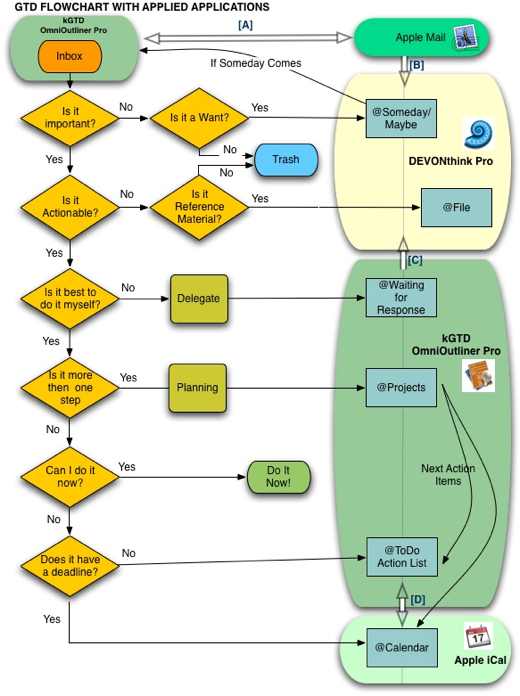
Very interesting layout. Basically what I’m trying to set up. How do you get kGTD to export only entries with an associated date to iCal? And do you have them as todos in iCal with associated dates, or as calendar entries? Or am I misinterpreting your post?
Cheers
ionos
ionos: I’m using the build in iCal sync functions that comes with Kinkless GTD. It handles the sync with iCal and for me it creates an iCal Calendar and associated todos for proper contexts in my kGTD. There are a number of options you can set within kGTD to control how it interfaces with iCal. I’m still in the process of playing around with these to find the best fit. If you haven’t already, I would suggest taking a look at the Kinkless GTD site where they have some information about the interface to iCal. Good luck on your GTD project.
Earl,
Would you mind giving my Ready-Set-Do! scripts a run and let me know what you think?? They work on the file system of the Mac OS and thus integrate with whatever Apple OS X program you might incorporate into your GTD workflow without locking you into any one program. I’m looking for more mac-users to try them and let me know what they think. Just click on my name and it will take you to my site where you can give them a test run. It also comes with a Sync iCal ToDos plug-in but works a bit differently than kGTD’s sync — so you would need to read through the read me file first, but it’s got some pretty cool functionality like being able to port over the text in documents so you can sync that data onto your handheld device.
Would appreciate any feedback.
Thanks,
Todd V
For implementing GTD you might try out this web-based application:
http://www.gtdagenda.com
You can use it to manage your goals, keep track of projects’ workflow, tasks, set next actions and contexts, use checklists, schedules and a calendar.
A mobile version is available too.
Hope you like it.
As with the last update, now you can add or invite Contacts, and share your Projects and Contexts with them.